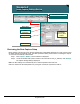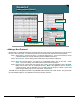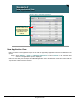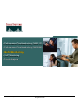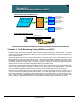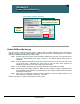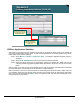Specifications
© 2006 Cisco Systems, Inc.
All rights reserved.
Scenarios 3-35
NAM / Traffic Analyzer v3.5 Tutorial
© 2006 Cisco Systems, Inc. All rights reserved.
Scenarios 3-35
NAM / Traffic Analyzer v3.5 Tutorial
Scenario 3
Create DiffServ Profile
Scenario 3
Create DiffServ Profile
Select Template
and Edit field
names if desired
(named fields
create collection
buckets).
Select Template
and Edit field
names if desired
(named fields
create collection
buckets).
Create a generic profile to
determine what DSCP values
are currently set.
Create a generic profile to
determine what DSCP values
are currently set.
Setup > Monitor > DiffServ > Profile
Create DiffServ Profile
The first step in monitoring traffic based on DSCP value is to create a profile that defines which DSCP values
to collect for. Any values that are not explicitly configured are grouped into a catch-all statistics bucket call
“Other DSCP.” Dean will create a default template that creates a statistic bucket for every possible DSCP
value. This way he can see exactly what values are currently being used on his network. After this exercise,
he could create a new profile for just the values being used with descriptive names for the aggregation
groups.
Step 1. Select Setup > Monitor > DiffServ Profile. The DiffServ Monitor Profile screen lists existing
profiles already defined.
Step 2. Click Create to make a new profile. The DiffServ Profile Setup screen is displayed.
Step 3. Numerous templates exist to help get you started, but using templates is optional. Entering a
label for a DSCP value will create the statistics bucket with that name (More than one DSCP
value can have the same label, this creates an aggregation group). For Dean’s use, however,
he selects a template from the Template pull-down list called No Aggregation that contains a
label for every DSCP value.
Step 4. He gives his template the name QoSsearch and clicks Submit to create it for use.