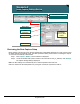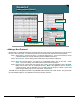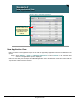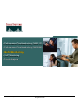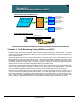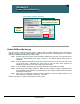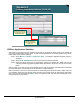Specifications
© 2006 Cisco Systems, Inc.
All rights reserved.
Scenarios 3-31
NAM / Traffic Analyzer v3.5 Tutorial
© 2006 Cisco Systems, Inc. All rights reserved.
Scenarios 3-31
NAM / Traffic Analyzer v3.5 Tutorial
Scenario 2
Adding a New Protocol
Scenario 2
Adding a New Protocol
Select
Encapsulation
Select
Encapsulation
Setup > Protocol Directory > Individual Applications
Enter port number
and name
Enter port number
and name
Enter number of continuous ports
used by application
Enter number of continuous ports
used by application
Adding a New Protocol
Because this is a legitimate application, Dean will add it as a new protocol to be monitored in order to reduce
the size of the “other” traffic. To add a new protocol for monitoring, Dean performs the following steps:
Step 1. Select Setup > Protocol Directory > Individual Applications. The Protocol Directory screen
is displayed listing all currently defined protocols the NAM knows about.
Step 2. Select Create. The first dialog of the Create New Protocol wizard is displayed.
Step 3. Select the protocol that the new protocol is encapsulated within—TCP in this case. Select
Next>. The second dialog of the Create New Protocol wizard is displayed.
Step 4. Enter the TCP port that this new protocol uses—2020. Enter the application name—QbitsDB.
Note: Add the name after the encapsulation string. Note: If the application uses a number of
consecutive ports, this one definition can cover them all by entering the number of ports used
(Ports Range) starting from the one enter above. Click Submit.
The NAM will now categorize this traffic in the QbitsDB bucket instead of the “other” bucket. This gives Dean
more immediate insight into how applications are using network resources.