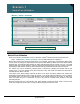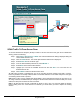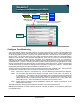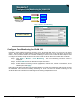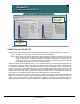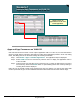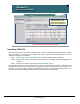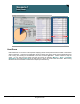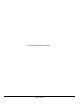Specifications
© 2006 Cisco Systems, Inc.
All rights reserved.
Scenarios 3-15
NAM / Traffic Analyzer v3.5 Tutorial
© 2006 Cisco Systems, Inc. All rights reserved.
Scenarios 3-15
NAM / Traffic Analyzer v3.5 Tutorial
Scenario 1
Apps and App Consumers on VLAN 130
Scenario 1
Apps and App Consumers on VLAN 130
Simply click on an
application to see all users
of that application.
Simply click on an
application to see all users
of that application.
Monitor > Apps > Individual Applications
Apps and App Consumers on VLAN130
Now that Dean knows that there is some suspect application traffic on VLAN 130, he uses NAM monitor
reports to quickly find the consumers. Dean starts by looking at the applications present in VLAN 130, finding
Doom, and drilling down to see the hosts sending and receiving Doom traffic.
Step 1. Click Monitor > Apps > Individual Applications. The Applications report is displayed.
Step 2. Select VLAN 130 from the Data Source pull-down menu to display the Applications seen in
VLAN 130 traffic.
Step 3. Find the Doom entry and either click on the Doom text, or select the radio button to the left of
the Doom entry and click the Details button. A report detailing all the hosts currently sending or
receiving Doom traffic is displayed.
Dean can now go and talk to these users and have them stop if he desires. Let’s look at some other NAM
monitor reports that can give us some additional information about these hosts and their network usage.