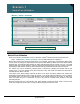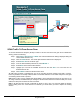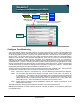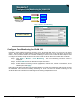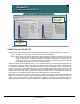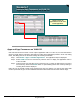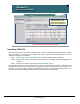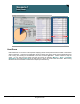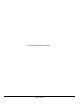Specifications
© 2006 Cisco Systems, Inc.
All rights reserved.
Scenarios 3-13
NAM / Traffic Analyzer v3.5 Tutorial
© 2006 Cisco Systems, Inc. All rights reserved.
Scenarios 3-13
NAM / Traffic Analyzer v3.5 Tutorial
Scenario 1
Configure Core Monitoring for VLAN 130
Scenario 1
Configure Core Monitoring for VLAN 130
PHY Port
(ALLSPAN)
PHY Port
(ALLSPAN)
SPAN source (2/1)
is a trunk port.
VLAN 100
VLAN 100
VLAN 130
VLAN 130
VLAN Z
VLAN Z
.
.
.
Enable statistics collection
for traffic in VLAN 130.
Enable statistics collection
for traffic in VLAN 130.
Setup > Monitor > Core Monitoring
Configure Core Monitoring for VLAN 130
Previously, Dean enabled monitoring functions on the ALLSPAN data source for port Gi1/2, his SPAN
source. Now he wants to enable various monitoring functions just for the VLAN 130 portion of port Gi1/2
traffic. To do so, all Dean needs to do to enable monitoring for VLAN 130 is to follow the same steps he used
to configure ALLSPAN, except this time he will chose VLAN 130 as his data source rather than ALLSPAN:
Step 1. Click Setup > Monitor > Core Monitoring. The Core Monitoring Functions screen is
displayed.
Step 2. Select VLAN 130 from the Data Sources pull-down menu.
Step 3. Enable desired monitoring functions (application, network host, network conversations, VLAN
statistics) and click Apply.
Dean will now be able to drill down into the traffic statistics on VLAN 130 to determine what and who is using
the bandwidth. Also notice that enabling monitoring for VLAN 130 does not disable monitoring for the
ALLSPAN data source because the NAM supports monitoring multiple data sources.