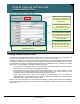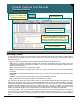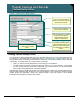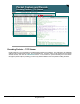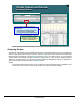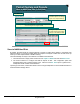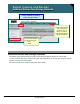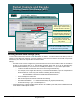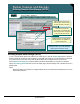Specifications
© 2006 Cisco Systems, Inc.
All rights reserved.
Product Features 2-163
NAM / Traffic Analyzer v3.5 Tutorial
© 2006 Cisco Systems, Inc. All rights reserved.
Product Features 2-163
NAM / Traffic Analyzer v3.5 Tutorial
Packet Capture and Decode
Analyzing Packets
Packet Capture and Decode
Analyzing Packets
Capture > Files
View more details about a specific
time frame, protocol, and/or
host/subnet, enter the appropriate
data and click Drill Down
View more details about a specific
time frame, protocol, and/or
host/subnet, enter the appropriate
data and click Drill Down
Presents detailed statistical analysis of
captured data
• Traffic Rate over selected time period
• List of host and associated traffic
• List of protocols and associated traffic
Presents detailed statistical analysis of
captured data
• Traffic Rate over selected time period
• List of host and associated traffic
• List of protocols and associated traffic
Analyzing Packets
The NAM can also provide you with statistical details of any captured file (buffers must be on the NAM local
hard drive or a previously defined external drive) providing you with traffic rates and hosts and application
stats for a given time period. To launch, go to the Capture > Files task. A list of the files stored on the local
NAM hard drive are displayed. Use the Storage pull down menu to see files stored on one of the defined
external drives. Select the file to analyze and click the Analyze button. A new window is displayed showing
statistics for the entire capture. You can fine tune which statistics are displayed by entering a combination of
time, protocol, and/or host and clicking the Drill-Down button.
Note(s):
• An additional remote external drive can be configured to expand the data storage capabilities of the
NAM. Later in this section, it will be discussed on how to setup the additional storage.