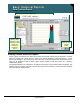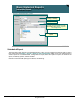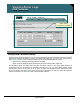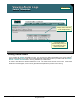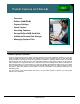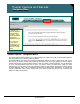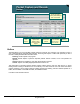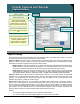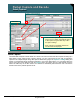Specifications
© 2006 Cisco Systems, Inc.
All rights reserved.
Product Features 2-156
NAM / Traffic Analyzer v3.5 Tutorial
© 2006 Cisco Systems, Inc. All rights reserved.
Product Features 2-156
NAM / Traffic Analyzer v3.5 Tutorial
Packet Capture and Decode
Buffers
Packet Capture and Decode
Buffers
Capture > Buffers
Capture Buffers dialog
shows all capture
buffers (NAM RAM) and
their current status
Capture Buffers dialog
shows all capture
buffers (NAM RAM) and
their current status
Create
new
capture
Create
new
capture
Modify selected
capture buffer
settings, pause,
clear, and restart
capture
Modify selected
capture buffer
settings, pause,
clear, and restart
capture
Select buffer
and decode
packets
Select buffer
and decode
packets
Save buffer to
file on hard-disk,
Use Capture >
Files to view
Save buffer to
file on hard-disk,
Use Capture >
Files to view
Delete
buffer(s)
Delete
buffer(s)
Buffers
The NAM allows you to have multiple capture sessions running at once, therefore it is necessary to have a
way of managing all the potential capture buffers. Executing the Capture > Buffers task presents you with a
list of all currently defined buffers and their status:
Running--Packet capture is in progress.
Paused--Packet capture is paused. Captured packets remain in buffer, but no new packets are
captured.
Cleared--Capture is stopped (by user) and capture buffer is cleared.
Locked--Capture is locked (stopped) because the buffer is full.
This information is important because Packet Capture utilizes memory and CPU and there is no sense
leaving a buffer running or allocated if it is not necessary. From this screen the user can create new buffers
(capture sessions), edit a buffer’s settings including pausing and starting, Decode collected packets in a
buffer, save the buffer to the NAM hard drive, and delete the buffer.
Let’s take a look at these functions.