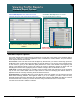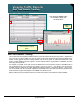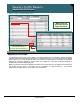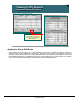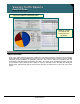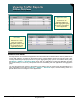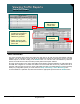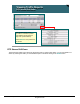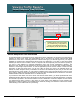Specifications
© 2006 Cisco Systems, Inc.
All rights reserved.
Product Features 2-134
NAM / Traffic Analyzer v3.5 Tutorial
© 2006 Cisco Systems, Inc. All rights reserved.
Product Features 2-134
NAM / Traffic Analyzer v3.5 Tutorial
Viewing Traffic Reports
DiffServ Drill-Down
Viewing Traffic Reports
DiffServ Drill-Down
Monitor > DiffServ >
Application Stats
Drill down on an
application listed for a
specific aggregation group
to see the conversations
for that application
Monitor > DiffServ >
Application Stats
Drill down on an
application listed for a
specific aggregation group
to see the conversations
for that application
Monitor > DiffServ >
Host Stats
Drill down on a host
listed for a specific
aggregation group to see
the conversations and
application protocol
Monitor > DiffServ >
Host Stats
Drill down on a host
listed for a specific
aggregation group to see
the conversations and
application protocol
DiffServ Drill-Down
Ensuring that the correct traffic and applications are transmitted with the desired DSCP value is paramount to
correct QoS operation. A number of drill downs from the various DiffServ reports can help this cause. After
correctly determining the proper protocols for a given aggregation group (one or more DSCP values) using
the Monitor > DiffServ > Application Stats report, click on a application (or select the application and click
the Details button) to see if any unexpected hosts are transmitting with this application and aggregation
group.
You can also perform the reverse of the activity by first making sure the correct hosts are transmitting for a
given aggregation group using the Monitor > DiffServ > Host Stats report, and then drilling down on a
specific host to see if it is using the correct applications.