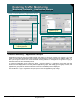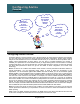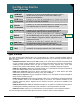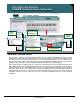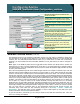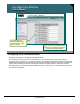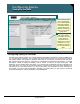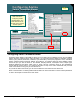Specifications
© 2006 Cisco Systems, Inc.
All rights reserved.
Product Features 2-113
NAM / Traffic Analyzer v3.5 Tutorial
© 2006 Cisco Systems, Inc. All rights reserved.
Product Features 2-113
NAM / Traffic Analyzer v3.5 Tutorial
Configuring Alarms
NAM MIB Thresholds Alarm Configuration, continue …
Configuring Alarms
NAM MIB Thresholds Alarm Configuration, continue …
Choose the data source to monitor for this
threshold condition.
Choose the data source to monitor for this
threshold condition.
Parameters depend on MIB variable selected
Parameters depend on MIB variable selected
Define the length in seconds for the collection
interval.
Define the length in seconds for the collection
interval.
Enter a name that describes this alarm.
Enter a name that describes this alarm.
Set the community string for the system that
will be receiving the trap. (This community
string must match the trap community string
set in NAM Traps.)
Set the community string for the system that
will be receiving the trap. (This community
string must match the trap community string
set in NAM Traps.)
Define the rising and falling thresholds.
Remember to set both since they occurrence
of one is required to reset the other.
Define the rising and falling thresholds.
Remember to set both since they occurrence
of one is required to reset the other.
Choose what action to take for the alarm: log
the event, send a trap, or both.
Choose what action to take for the alarm: log
the event, send a trap, or both.
Choose to trigger a packet capture when the
alarm is triggered.
Choose to trigger a packet capture when the
alarm is triggered.
Various alarm types will allow you to select
the application to configure the alarm against.
Various alarm types will allow you to select
the application to configure the alarm against.
NAM MIB Threshold Alarms (Continued)
This illustration shows you the remaining configuration choices you must make to complete the alarm setup.
The first option is for the data source. Before you can define a NAM MIB threshold, you must enable data
collection first. The NAM MIB threshold alarms enable you to create alarms for hosts and conversations.
Therefore, you must enable host and conversation statistics for every data source you want to configure an
alarm on.
Note: Again, on the NAM-1/2 make sure that VLAN data source matches your SPAN source, whether you
spanned a port, a VLAN, or a Cisco EtherChannel
®
tunnel. Also, if you want to apply this to multiple VLANs in
your SPAN session, you must create alarms for each VLAN or choose ALLSPAN to apply the alarm to all the
VLANs in your SPAN source.
Next, enter the parameters specific to the threshold type selected. For example, if Network Layer Host was
selected, enter the network address for the device you want to alarm on. Then, define the interval—the length
of time in seconds of the collection period—and a descriptive name for the alarm. You must also choose the
sample type—Absolute or Delta. When you are using counters, you should almost always use Delta because
it is used to measure the amount that the counter has increased during a sampling interval. Always set the
value for the rising and falling threshold. Setting both threshold values gives you the option to reset (rearm)
the alarm. The reason for this is because alarms are like binary switches, they are either on or off. When you
turn an alarm on, it stays on unless you set another threshold to change the alarm from on to off. Rising
thresholds serve to rearm falling thresholds, and falling thresholds serve to rearm rising thresholds. After you
have set your thresholds, you must choose which action the alarm should take: log the event to the syslog,
send a trap message to the management station configured to receive them, or both. If you choose to send a
trap, you must enter the community string of the management station that will receive the trap. The
community string must match the trap community string set in the Setup > Alarms > NAM Trap
Destinations. The NAM also gives you the capability to control a data capture on the data source upon
receipt of the alarm. Click Finish to enable the alarm.
As you will see later in the tutorial, you can view the alarms for the NAM from the Alarms tab. Now, let’s
move on to creating voice alarms.