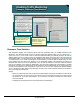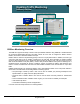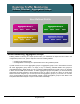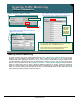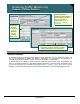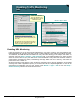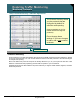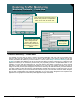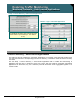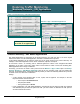Specifications
© 2006 Cisco Systems, Inc.
All rights reserved.
Product Features 2-104
NAM / Traffic Analyzer v3.5 Tutorial
© 2006 Cisco Systems, Inc. All rights reserved.
Product Features 2-104
NAM / Traffic Analyzer v3.5 Tutorial
Enabling Traffic Monitoring
URL
Enabling Traffic Monitoring
URL
Setup > Monitor > URL Collection
Enable URL collection,
only one collection on a
single data source can be
enabled at a time.
Enable URL collection,
only one collection on a
single data source can be
enabled at a time.
• A URL, for example:
http://host.domain.com/intro?id=123
consists of a host part (host.domain.com),
a path part (intro), and an arguments part
(?id=123).
• The collection can be configured to collect
all parts or it can configured to collect only
some of the parts and ignore others.
• A URL, for example:
http://host.domain.com/intro?id=123
consists of a host part (host.domain.com),
a path part (intro), and an arguments part
(?id=123).
• The collection can be configured to collect
all parts or it can configured to collect only
some of the parts and ignore others.
Monitor > Apps > URLs
Set URL to be collected as an
application/protocol
Set URL to be collected as an
application/protocol
URLs seen on selected data source
URLs seen on selected data source
Enabling URL Monitoring
HTTP has become one of the most popular applications in use today. However, with many different web-
based applications all using the HTTP port TCP-80, it makes it difficult to fully analyze and identify the traffic.
To combat this, the NAM will collect hit statistics for every URL seen allowing you to analyze “web” traffic. To
configure, select the Setup > Monitor > URL Collection task. In the displayed dialog box, select the data
source to monitor URLs on (only one data source can be enabled at a time), select the maximum number of
entries before overwriting the oldest, remembering that large tables use lots of memory, and select the
portion of the URL to match on.
As will be seen later in this chapter, a URL can also be collected on as if it were an application. Thus instead
of seeing HTTP traffic in application reports, you would see the URL as a separate application. A URL can be
configured as an application from the URL monitor report Monitor > Apps > URL or from the Setup >
Protocol Directory submenu as will be discussed next.