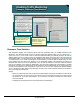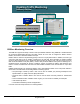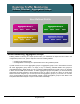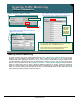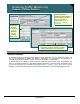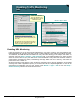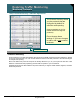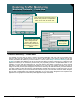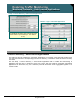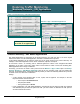Specifications
© 2006 Cisco Systems, Inc.
All rights reserved.
Product Features 2-102
NAM / Traffic Analyzer v3.5 Tutorial
© 2006 Cisco Systems, Inc. All rights reserved.
Product Features 2-102
NAM / Traffic Analyzer v3.5 Tutorial
Enabling Traffic Monitoring
DiffServ Configuration
Enabling Traffic Monitoring
DiffServ Configuration
• You can assign a unique aggregation group description name
for every DSCP value (as illustrated above) or you can assign
the same group name to multiple DSCP values.
• DSCP values without an assigned aggregation group are
placed into the “other DSCP” aggregation group.
• You can assign a unique aggregation group description name
for every DSCP value (as illustrated above) or you can assign
the same group name to multiple DSCP values.
• DSCP values without an assigned aggregation group are
placed into the “other DSCP” aggregation group.
Step 1: Define profile by assigning DSCPs to groups and
giving the profile a name. Templates provide starting point.
Step 2: Enable monitoring functions to the profile you
created in the previous step
If DSCP is not
named, then
any traffic
with this
value will be
reported as
“other-DSCP”
If DSCP is not
named, then
any traffic
with this
value will be
reported as
“other-DSCP”
Setup > Monitor > DiffServ > Profile
Setup > Monitor > DiffServ > Monitoring
Existing profiles
Existing profiles
Enabling DiffServ Monitoring
To create a profile, click on the Create button from the Setup > Monitoring > DiffServ Profile menu. This
will bring you to the DiffServ Profile Setup screen. Enter a name for the profile. You can choose default
templates that define aggregation groups for you or you can create a profile without using a template. After
you have entered a group description for every DSCP value you want to monitor, click the Apply button at the
bottom of the profile screen. Then, from the Setup > Monitor > DiffServ Monitoring menu, assign a DiffServ
profile to a data source that you want to apply the DiffServ monitoring to. Finally, choose the monitoring
functions you wish to apply to the profile and data source combination you just selected and click the Apply
button. You must do this for every Data Source you wish to monitor DiffServ traffic for. Now let’s look at some
of the reports the Traffic Analyzer provides for DiffServ.