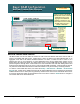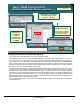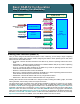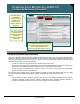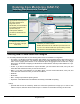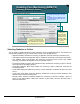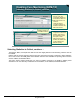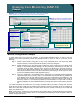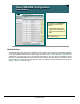Specifications
© 2006 Cisco Systems, Inc.
All rights reserved.
Product Features 2-69
NAM / Traffic Analyzer v3.5 Tutorial
© 2006 Cisco Systems, Inc. All rights reserved.
Product Features 2-69
NAM / Traffic Analyzer v3.5 Tutorial
Basic NAM Configuration
NetFlow Custom Data Sources
Basic NAM Configuration
NetFlow Custom Data Sources
Adding a device to the NAM
NetFlow table creates a default
NDE data source for the
aggregate of all NetFlows
enabled on the device. Use
custom data sources to create
an NDE data source for a
subset of that traffic.
Adding a device to the NAM
NetFlow table creates a default
NDE data source for the
aggregate of all NetFlows
enabled on the device. Use
custom data sources to create
an NDE data source for a
subset of that traffic.
Create new NDE data
source (See next page)
Create new NDE data
source (See next page)
Same for NAM-1, NAM-
2, and NM-NAM
Same for NAM-1, NAM-
2, and NM-NAM
NetFlow Custom Data Sources
Like MPLS traffic, we can now define the subsets of traffic within the NetFlow data source that we wish to
monitor. The default NDE data source, created when a device is added to the NAM NetFlow table, is an
aggregate of the data on all NetFlow enabled interfaces of a device. To allow the user to focus in on a
particular flow (one or more interfaces), a custom NDE data source can be created which extracts out the
desired flows and treats this subset as a distinct data source in which NAM analysis and reporting can be
performed against. Although this is a useful feature, the user should take care when both adding devices and
creating custom NDE data sources so as not to over burden the NAM. Remember, a well thought out plan will
only have the needed data forwarded to the NAM and enabled for only the necessary monitoring activities.
To create a custom NDE data source, first select the Setup > Data Sources > NetFlow > Custom Data
Sources task. A table will be displayed showing all the default NDE data sources (aggregate of all NetFlow
enabled interfaces from a device) and any previously created custom data sources. All custom data sources
for a device will be listed under the default data source for the device. Click the Create button to configure a
new custom data source as described next.