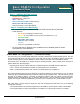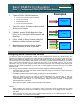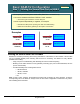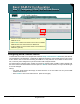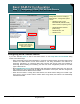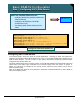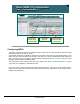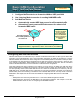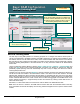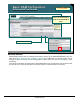Specifications
© 2006 Cisco Systems, Inc.
All rights reserved.
Product Features 2-67
NAM / Traffic Analyzer v3.5 Tutorial
© 2006 Cisco Systems, Inc. All rights reserved.
Product Features 2-67
NAM / Traffic Analyzer v3.5 Tutorial
Basic NAM Configuration
NetFlow Listening Mode
Basic NAM Configuration
NetFlow Listening Mode
To create NDE data sources, the NetFlow
device sending NDE packets to the NAM must
be entered into the NAM NDE device table. Use
the listening mode to determine which devices
are forwarding NDE packets to the NAM
To create NDE data sources, the NetFlow
device sending NDE packets to the NAM must
be entered into the NAM NDE device table. Use
the listening mode to determine which devices
are forwarding NDE packets to the NAM
Start the listening mode
Start the listening mode
View NDE details
(NetFlow enabled interfaces)
View NDE details
(NetFlow enabled interfaces)
Setup > Data Sources > Listening
Mode to select Listening mode
Setup > Data Sources > Listening
Mode to select Listening mode
Add Device
Add Device
Same for NAM-1, NAM-
2, and NM-NAM
Same for NAM-1, NAM-
2, and NM-NAM
NetFlow Listening Mode
The first step in using NDE packets for monitoring purposes is to configure the NetFlow device (local or
remote) to forward them to the NAM (remember the NAM is assigned an IP address during installation). Next,
the NetFlow devices must be added to the NAM, which creates a default NDE data source for that device.
But what devices were configured to send NDE to the NAM? Use the NetFlow Listening Mode task to display
all devices sending NDE packets to the NAM whether or not they have been added to the NAM NetFlow
device table.
Launch the NetFlow Listening Mode by selecting Setup > Data Sources > NetFlow > Listening Mode and
clicking the Start button on the Listening Mode table. Assuming Auto Refresh is selected, the table will
periodically update (listening mode will automatically stop after 1 hour) to display the devices the NAM is
receiving NDE packets from.
Highlight one of the devices and select Details to view the interfaces reported in the packets and whether or
not the device has been added to the NAM NetFlow table. If the device has not been added to the NAM
NetFlow table, highlight the device and select the Add button. A new dialog will query the user for the device
Read community string to retrieve the text string interface designations. Adding the device to the NDE table
creates a default NDE data source, which can be used to monitor the aggregate of all enabled flows on the
device. Subsets of all flows (i.e. single interface) can also be monitored by creating custom data sources, as
will be discussed shortly.
Remember, to create a NDE data source the device must be added to the NAM NetFlow table.
Note: Once the device is added to the NAM NetFlow device table with the associated Read community
string, the details window will also display the text string interface designation and not just the interface index
number.