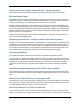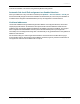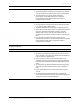Specifications
Updating to 4.4
Cisco TelePresence MCU 4.4(3.49) Maintenance Release Notes Page 19 of 27
n The administrator user name and password for the backup file.
n If your deployment uses CDR data, make sure that all CDR data has been downloaded and saved.
CAUTION: You must back up the MCU configuration (the configuration.xml file) before you upgrade the
software. This release reformats the configuration file in a way that is not compatible with earlier software
versions, including changes to all existing user IDs.
You will require the administrator user name and password for the configuration backup file if you ever need
to use the backup. If you attempt to downgrade / restore the software and you cannot load an appropriate
configuration file, you may be unable to log in to the MCU.
CAUTION: Upgrading causes all CDRs to be deleted. If you are using Call Detail Records (CDR) for billing,
auditing or any other purpose, you must download and save your current CDR data before you upgrade to this
release. Also, if you downgrade / restore to an older version, the MCU will delete all existing CDRs.
Backup instructions
Using a web browser
1. In a web browser, navigate to the web interface of the MCU.
2. Log in as an administrator.
3. Go to Settings > Upgrade.
4. In the Backup and restore area, click Save backup file.
5. Copy the resulting configuration.xml file to a secure location.
Using FTP
Note: The Cisco TelePresence MCU 5300 Series does not support FTP.
1. Make sure that the FTP service is enabled on the Network > Services page.
2. Connect to the MCU using an FTP client.
3. Log in as an administrator (use the credentials that you would use to connect to the web interface).
You will see a file called configuration.xml. This contains the complete configuration of the device.
4. Copy configuration.xml to a secure location.
CAUTION: You must remember the administrator user name and password for the configuration backup
file in case you ever need to use the backup.
Upgrade instructions
Note: The upgrade may take some time to complete (you can monitor progress through the serial port).
Using a web browser
1. Unzip the image file.
2. Browse to the IP address of the MCU using a web browser.
3. Log in as an administrator.
4. Go to the Settings > Upgrade page.
5. In the Main software image section, type in, or browse to the location of the software image file.