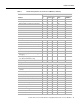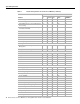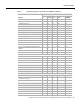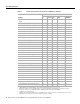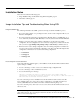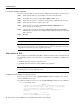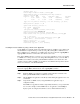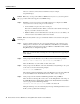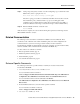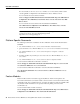Installation guide
Release Notes for Cisco IOS Release 12.0(5)XK Feature Packs for Cisco MC3810 17
Alternatives to RSL
Max Retry Count [10]:
Perform image validation checks? [confirm] yes
Xmodem download using crc checksumming with image validation
Continue? [confirm] yes
Partition Size Used Free Bank-Size State Copy Mode
1 4096K 3259K 836K 4096K Read/Write Direct
2 4096K 0K 4095K 4096K Read/Write Direct
[Type ?<no> for partition directory; ? for full directory; q to abort]
Which partition? [default = 1] 2
System flash directory, partition 2:
File Length Name/status
1 68 TESTFILE
[132 bytes used, 4194172 available, 4194304 total]
Destination file name? mc3810-i-mz
Erase flash device before writing? [confirm] yes
Flash contains files. Are you sure you want to erase? [confirm] yes
Copy '' from server
as 'c3620-i-mz.0918' into Flash WITH erase? [yes/no] yes
Erasing device... eeeeeeeeeeeeeeee ...erased
Ready to receive file...........C
Verifying checksum... OK (0x5DE8)
Flash device copy took 00:12:06 [hh:mm:ss]
Installing the Router Software by Using a TFTP Server Application
Use this TFTP server application method as an alternative method to install the router software from
the CD-ROM. You can perform this procedure by using a PC (running Microsoft Windows 95 or
Microsoft Windows 3.1), a Macintosh, or a UNIX system. You can use either the copy tftp flash or
copy rcp flash command to download the router software to the router.
First, obtain a TFTP application or a remote copy protocol (rcp) application to set up your computer
as a TFTP server or an rcp server. If you are using a PC running Windows 95, you can use RSL or
the TFTP server included on the feature pack CD-ROM to install the router software. For other
operating systems, a number of TFTP or rcp applications are available from independent software
vendors or as shareware on the World Wide Web.
Note To use an rcp application, follow the same procedure below, but substitute “rcp” for “TFTP”
and use the copy rcp flash command instead of the copy tftp flash command.
Step 1 Install any TFTP server application on the PC. (A PC application is included on the
feature pack CD-ROM for Microsoft Windows 95 only.)
Step 2 Start the TFTP server application on the PC by double-clicking the application icon or its
.exe filename.
Step 3 Set up the PC as a TFTP server by using the TFTP server application setup or
configuration facility.
Most TFTP server applications include a setup facility that allows you to specify the PC
as a server. For example, from the TFTP menu of one application, select Settings to
display a panel. To configure the local PC as a server, click the Server check box.