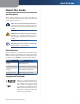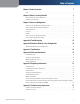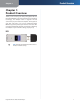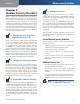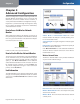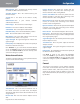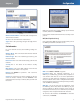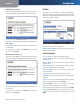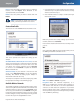User guide
Chapter 3
Configuration
4
RangePlus Wireless Network USB Adapter
Wide Channel This is the Wireless-N primary channel
used with a 40 MHz radio band network.
Standard Channel This is the channel used by your
wireless network.
Security This is the status of the wireless security
feature.
Authentication This is your wireless network’s
authentication method.
Network Type This is the wireless network type.
IP Address This is the IP Address of the Adapter.
Subnet Mask This is the Adapter’s Subnet Mask.
Default Gateway This is the Default Gateway address.
DNS1 This is the DNS address of the Adapter.
MAC Address This is the MAC address of the wireless
network’s wireless router or access point.
Signal Strength The Signal Strength bar indicates the
signal strength.
Link Quality The Link Quality bar indicates the quality of
the wireless network connection.
Click Statistics to go to the Wireless Network Statistics
screen. Click Back to return to the initial Link Information
screen. Click Save to Profile to save the currently active
connection settings to a profile.
Wireless Network Statistics
The Wireless Networks Statistics screen provides statistics
on your current network settings.
Wireless Network Statistics
Transmit Rate This is the data transmission rate of
the current connection. (In Auto mode, the Adapter
dynamically shifts to the fastest data transmission rate at
any given time.)
Receive Rate This is the rate that the Adapter receives
data.
Packets Received This shows the packets that the
Adapter receives, in real time, after connecting to the
wireless network or after clicking Refresh.
Packets Transmitted This shows the packets that the
Adapter transmits, in real time, after connecting to the
wireless network or after clicking Refresh.
Bytes Received This shows the bytes that the Adapter
receives, in real time, after connecting to the wireless
network or after clicking Refresh.
Bytes Transmitted This shows the bytes that the Adapter
transmits, in real time, after connecting to the wireless
network or after clicking Refresh.
Driver Version This shows the Adapter’s driver version.
Noise Level This shows the level of background noise
that affects the wireless signal. A lower reading translates
into a higher quality signal.
Signal Strength This is the intensity of the wireless signal
that the Adapter receives.
Transmit Power This is the power output at which the
Adapter transmits.
Signal Strength The Signal Strength bar indicates the
signal strength.
Link Quality The Link Quality bar indicates the quality of
the wireless network connection.
Click Back to return to the initial Link Information
screen. Click Status to go to the Wireless Network Status
screen. Click Save to Profile to save the currently active
connection settings to a profile. Click Refresh to reset the
statistics.
Connect
The Connect screen displays a list of available networks
in the table on the left. The table shows each network’s
wireless network name, radio band, channel, and the
quality of the wireless signal the Adapter receives. You
may click Network Name, CH (Channel), or Signal, to sort
by that field.