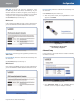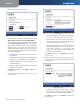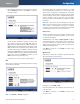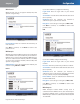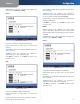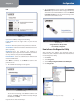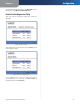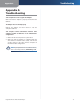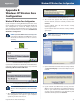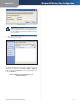User guide
Chapter 3
Configuration
9
RangePlus Wireless Network USB Adapter
The 2. Network Settings screen appears.
Wireless Network
If your network has a router or other DHCP server, select
Obtain network settings automatically (DHCP).
If your network does not have a DHCP server or router,
select Specify network settings. Enter an IP Address,
Subnet Mask, Default Gateway, and DNS addresses
appropriate for your network. You must specify the
IP Address and Subnet Mask on this screen. If you are
unsure about the Default Gateway and DNS addresses,
leave these fields blank.
IP Address – This IP Address must be unique to
your network.
Subnet Mask – The Adapter’s Subnet Mask must be
the same as your wired network’s Subnet Mask.
Default Gateway – Enter the IP address of your
network’s Gateway.
DNS 1 and DNS 2 – Enter the DNS address of your
wired Ethernet network.
Click Next to continue, or click Back to return to the
previous screen.
The 3. Wireless Mode screen shows a choice of two
wireless modes.
Wireless Mode
Infrastructure Mode – Select this mode if you want
to connect to a wireless router or access point.
Ad-Hoc Mode – Select this mode if you want to
connect to another wireless device directly without
using a wireless router or access point.
Wireless Network Name – Enter a wireless network
name (SSID) that must be used for all devices in
your wireless network. It is case-sensitive and
should be a unique name to help prevent others
from entering your network.
Click Next to continue, or click Back to return to the
previous screen.
If you chose Infrastructure Mode, go to step 5 now. 4.
If you chose Ad-Hoc Mode, the Ad-Hoc Mode Settings
screen appears.
Ad-Hoc Mode Settings
Standard Channel – Select the correct channel
for your wireless network. If you are unsure about
which channel to use, keep the default, Auto.
Click Next to continue, or click Back to return to the
previous screen.