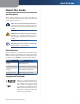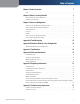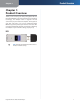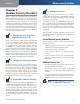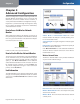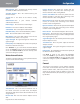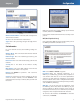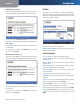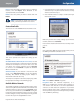User guide
Chapter 3
Configuration
7
RangePlus Wireless Network USB Adapter
Export Select the profile you want to save in a different
location, and click Export. Direct Windows to the
appropriate folder, and click Save.
Delete Select the profile you want to delete and click
Delete.
NOTE: If you want to export more than one
profile, you must export them one at a time.
Create a New Profile
The next screen is the Available Wireless Networks screen.
Available Wireless Networks
This screen provides two options for setting up the
Adapter.
Available Wireless Networks (For most users) Use this
option if you already have a network set up. The networks
available to this Adapter are listed on this screen. You
can choose one of these networks and click Connect
to connect to it. Click Refresh to update the Available
Wireless Networks list.
Advanced Setup If your network is not listed on this
screen, select Advanced Setup to set up the Adapter
manually. This method of setting up the Adapter is
intended for advanced users only.
The setup for each option is described, step by step, under
the appropriate heading on the following pages.
Available Wireless Networks
The available networks are listed in the table on the center
of the screen by Wireless Network Name. Select the wireless
network you wish to connect to and click Connect. (If you
do not see your network listed, click Refresh to bring the
list up again.) If the network uses wireless security, you will
need to configure security on the Adapter. If not, you will
be taken directly to the Congratulations screen.
If you have wireless security enabled on your network, 1.
continue to step 2. If you do not have wireless security
enabled, continue to step 3.
If the network’s wireless security is enabled, then you 2.
will view this screen:
Click Continue
Make sure you have the security settings of your wireless
network, and then click Continue.
Proceed to the instructions for the wireless security screen
you see:
WEP
If the network has WEP encryption enabled, then you see
the WEP Key Needed for Connection screen.
WEP Security
WEP Select 64-bit or 128-bit encryption.
Passphrase Enter the network’s Passphrase, so a
WEP key is automatically generated. The passphrase is
case-sensitive and must be 16 or fewer alphanumeric
characters. It must match the passphrase of your other
wireless network devices and is compatible with Linksys
wireless products only. (For non-Linksys wireless products,
enter the WEP key manually.)