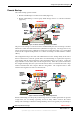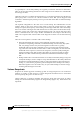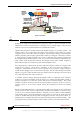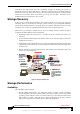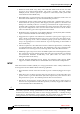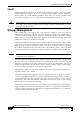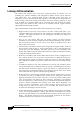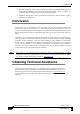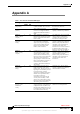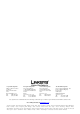Product data
Table Of Contents
- Contents
- Introduction
- Networked Storage Overview
- Storage Concepts and Technologies
- Conclusion
- Obtaining Technical Assistance
- Appendix A
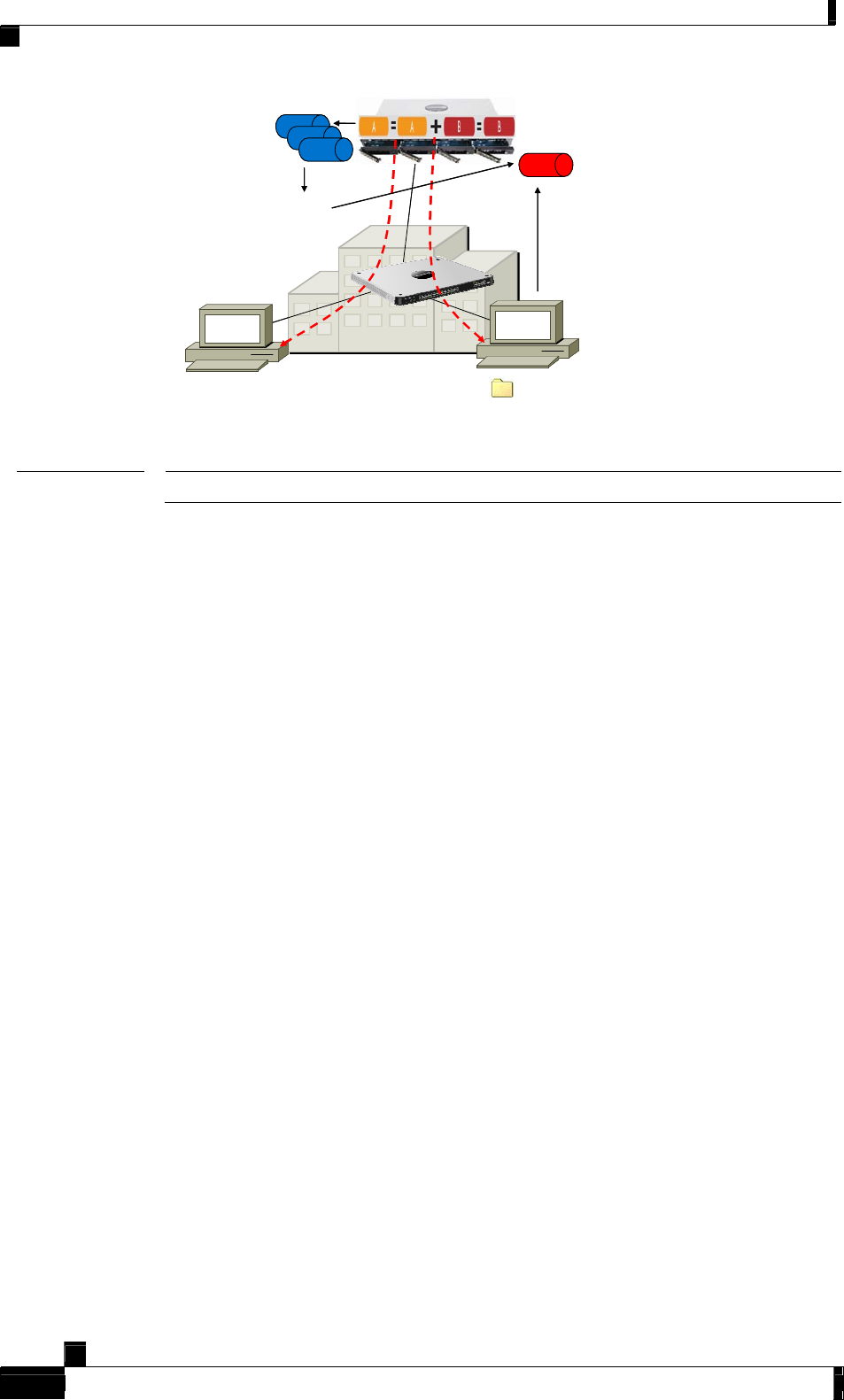
Storage Concepts and Technologies
NSS6xxx only
Source:
Volume(s) for
which to track
changes
Snap Interval:
• Changes to volume are
tracked until next ‘snap’.
• Multiple Snaps: various
time intervals: Hour, Day,
Week
Destination:
set
aside for all snaps
(space reserved on
the same array)
LINKSYS © 2007
21 EDCS-593805 v1.0
A printed copy of this document is considered uncontrolled
Reserve Volume
Users:
• Logon to NSS and view the
volume (each snap is a folder)
• Most useful for recovery from
accidentally deleted or modified
files (no administrator
intervention)
Snap: Volume
ID & timestamp
NSS6xxx onlyNSS6xxx only
Source:
Volume(s) for
which to track
changes
Snap Interval:
• Changes to volume are
tracked until next ‘snap’.
• Multiple Snaps: various
time intervals: Hour, Day,
Week
Destination:
set
aside for all snaps
(space reserved on
the same array)
Destination:
set
aside for all snaps
(space reserved on
the same array)
Reserve VolumeReserve Volume
Users:
• Logon to NSS and view the
volume (each snap is a folder)
• Most useful for recovery from
accidentally deleted or modified
files (no administrator
intervention)
Snap: Volume
ID & timestamp
Figure 19: Snapshot
Note
The snapshot feature is only available on the NSS6000 series system.
Snapshots are setup by the administrator, but they are online, i.e. always accessible to users
without the need for an administrator to explicitly restore a backup image. They are most
useful for recovery from accidental deletion or modification of files.
Operationally, snapshots act like iterative incremental backups of a specified volume. All
changes made to the volume that is the target of the snapshot will be stored in a special
“snapshot reserve” when the volume is snapped. All subsequent changes are then tracked
until the snapshot period expires again and the volume is ‘resnapped’. Each time a volume
is ‘resnapped’, the existing snapshot in the reserve is replaced by the current snapshot and
the change tracking reference point is reset. It is possible to have multiple snapshots for the
same volume with varying time intervals (for example: hourly, daily, weekly snapshots).
Each of these snapshots would take up space in the snapshot reserve.
Since snapshots are volume-based, all shares within the selected volume are ‘snapped’ and
stored in the “reserve” volume that is allocated on the array when the snapshot is
configured. Administrators need to size the snapshot reserve so that it is large enough to
contain all the changes to the volume between resnaps. The more file sharing activity that
happens to a given volume and the longer the snapshot interval, the larger the reserve must
be. A rule of thumb is 20% of the volume size.
A potential archival strategy utilizing the backup utility in conjunction with snapshots
would be to create a full backup of all the shares on a volume and immediately initiate a
snapshot schedule to cover the time period until the next scheduled backup. This would
establish a baseline reference point for the initial snapshot and allow users to access the
snapshot system to recover files without having the administrator restore any backup
images.
Because an initial full backup of a system that has a single array capacity of up to 3TB can be
a huge amount of data, it may be impractical to attempt a full backup to a remote storage
server over a low capacity WAN connection. Therefore, you may want to consider initiating
a full backup using a local LAN attached system (either on spare drives within the same
system or another NSS system) and then moving those drives to the remote location, re-
enabling them in another NSS system and then proceeding with incremental backups. This
may be particularly useful for backup of remote office systems to the central office location.
White Paper: Network Storage