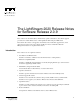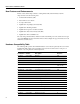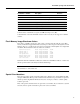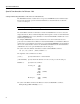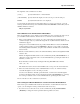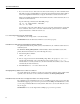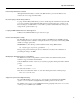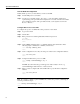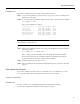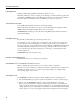Troubleshooting guide
8
Special Considerations
Plan the Network Configuration
Identify all OC-3 ports in your network that you want to run SDH.
Step 1 List the SDH ports for each switch.
Step 2 Use the long port number format cc0pp, where cc is the card number (leading 0 not
required) and pp is the port number. For example, Port 1 on Card 5 of an OC-3 card is 5001.
(For a detailed description of this port number format, see the LightStream 2020 CLI
Reference Manual.)
Configure OC-3 Ports to Use SDH
To configure OC-3 ports to use SDH, follow this procedure for each switch:
Step 1 Log in to the switch.
Step 2 Start the CLI
Step 3 Enter protected mode with the protected command and password:
cli> pro
Enter Password:
*cli>
Step 4 Set the SNMP community name to a community that has write authorization. In the
following sample command, this community is named write:
*cli> set snmp community write
*cli>
Step 5 Set the configuration lock so that your changes are written to the configuration database:
*cli> set config lock
*cli>
Step 6 Configure identified OC-3 ports to use SDH:
*cli> setsnmp oc3InfoMediumType.
cc
0
pp
2
*cli>
The MIB object name must be typed with uppercase letters exactly as shown, e.g.
oc3InfoMediumType.10003 for Port 3 on OC-3, Card 10.
Step 7 When you have reconfigured all of the identified OC-3 ports, unlock the configuration
database:
*cli> set config unlock
*cli>
Note If you want to configure a port for SONET, carry out this same procedure, substituting the
following command in Step 6:
*cli> setsnmp oc3InfoMediumType.
cc
0
pp
1
*cli>