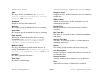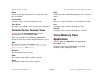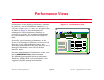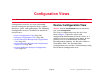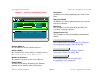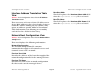Specifications
Configuration Views Device Configuration View
Device Management Page 59 Cisco LightStream 1010
redundancy update, and reconfigure aspects of
your network connections.
This button opens the Preferred Addresses dialog
box which allows you to select the redundant
preferred address for the device.
Redundancy Administrative Status
Set this button to “Enabled” to cause SPECTRUM
to update this model with an address from the
Redundant Preferred Address list when the
primary address is not accessible.
Generate Redundancy Alarms
Set this button to “True” to cause SPECTRUM to
generate an alarm when a redundant address is
selected.
Automatically Reconfigure Interfaces
Set this button to “True” to cause SPECTRUM to
monitor the number of interfaces for this device.
If a change is detected by SPECTRUM, the
interfaces displayed in SPECTRUM are updated to
reflect the change.
Create Sub-Interfaces
Set this button to determine if SPECTRUM should
model the devices sub-interfaces. If set to “True,”
these models will be displayed in the Sub-
Interface view of the Physical Interface model.
Reconfigure due to LINK UP/Down events
Set this button to “True” to cause SPECTRUM to
verify the interfaces displayed when a LINK UP or
LINK DOWN event is received.
Topologically Relocate Model
Set this button to “True” to allow SPECTRUM to
relocate the model to a different topological
location as part of the AutoDiscovery process.
Device Discovery after Reconfiguration
Set this button to “True” to cause SPECTRUM to
verify the interfaces displayed after a model
reconfiguration occurs.
This button does a complete re-read of the device
and its ports. The SpectroSERVER information
for this device will be updated if any of the port
addresses have been changed or removed, or if
the port type has been changed.
This button discovers the devices that are
connected to the ports for this device. Clicking on
this button will create all LANS which are defined
for each port.
Preferred Addresses
Reconfigure Model
Discover LANs