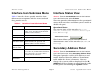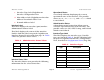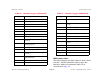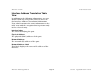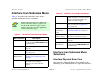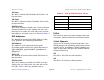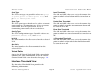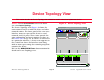Specifications
Device View Interface Icon Subviews Menu
Device Management Page 11 Cisco LightStream 1010
Interface Icon Subviews Menu
Table 1 lists the device-specific interface Icon
Subviews menu options and the views to which
they provide access.
Interface Status View
Access: From the Icon Subviews menu for the Interface
icon in the Device view, select IF Status.
This view provides information on the operational
status of the interface and allows you to enable or
disable the port.
Operational Status
The current state of the interface (Up, Down,
Unknown, Dormant, Not Present, Lower Layer
Down, or Testing).
This button allows you to select the desired
administrative state of the interface (On, Off, or
Testing).
Secondary Address Panel
Access: From the Icon Subviews menu for the Interface
icon in the Device view, select Secondary Address Panel.
This panel provides a table of IP addresses and
masks obtained from the Address Translation
table within the device’s firmware. You can
change the current address displayed in the IP
Address field by selecting an entry from the table
in this panel and clicking the Update button.
Table 1: Interface Icon Subviews Menu
Option Accesses the...
Detail Interface Detail view, which displays
packet, error, and discard breakdown
statistics for the interface.
IF Status Interface Status View (Page 11).
IF Configuration Interface Configuration View (Page 65).
IF Address
Translation Table
Interface Address Translation Table,
which identifies the physical and
network address for the interface.
Secondary
Address Panel
Secondary Address Panel (Page 11).
Thresholds Interface Threshold view, which lets
you set the on/off alarm thresholds for
load, packet rate, error rate, and %
discarded for the interface.
Model
Information
Model Information View (Page 78).
Administrative Status