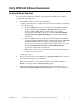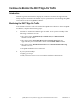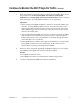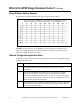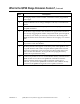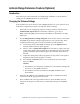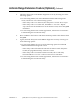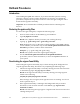Installation Guide
4002804 Rev C QPSK (Release A63) Software Upgrade and Installation Instructions 31
Verify QPSK A63 Software Downloaded
Verifying Software Download
To verify that the QPSK A63 software downloaded to the DHCTs successfully,
complete the following steps.
1.
Is the QPSK modulator located at the headend?
If yes, verify that the new software downloaded successfully by completing
the following steps.
a) Press the Options button on the front panel of the QPSK modulator
until the LED displays OPTION: 302 App Version. If the LED
display includes A302_A63 on the bottom line, the software
downloaded successfully. Otherwise, repeat the Download QPSK
A63 Software to the QPSK Modulators procedures earlier in these
instructions.
b) Press the Status button on the front panel of the QPSK demodulators
associated with the QPSK modulator until the LED displays STATUS:
Software Version. If the LED display includes app_A63 on the
bottom line, the software downloaded successfully. Otherwise, repeat
the Download QPSK A63 Software to the QPSK Modulators
procedures earlier in these instructions.
Note: If the software did not download successfully after the second
attempt, call Cisco Services.
If no, go to step 2.
2.
From an xterm window on the DNCS, type ping <IP address>; then, after the
alarm indicator disappears, press Enter.
Note: The <IP address> refers to the IP address of the QPSK modulator.
Result: A message similar to Device is alive appears.
3.
Before downloading the QPSK A63 software to the next modulator, go to
Continue to Monitor the DHCT Sign-On Traffic, next in these instructions.