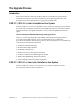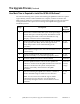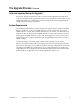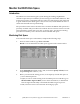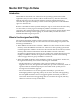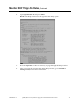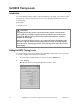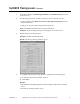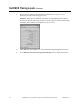Installation Guide
18 QPSK (Release A63) Software Upgrade and Installation Instructions 4002804 Rev C
Set DNCS Tracing Levels
Introduction
To ensure that the DNCS captures the maximum level of detail, you need to set the
tracing levels of three DNCS processes to level 2. The three DNCS processes are:
hctmConfig
hctmMac
hctmProvision.
CAUTION:
Activating the tracing process as described in this section could cause the
dncslog file to grow large enough to fill the hard disk. If this is allowed to
happen, the DNCS will stop functioning. While gathering data, carefully
monitor the disk usage.
Once you begin the tracing process, do not leave the DNCS unattended. The
disk space capacity must be closely monitored because it can change rapidly.
If the disk space capacity approaches or exceeds 80 percent, call Cisco Services
immediately.
Setting the DNCS Tracing Levels
To set the tracing levels of the hctmConfig, hctmMac, and hctmProvision processes
to level 2, complete the following instructions.
1.
From the DNCS Administrative Console, select the Utilities tab.
2.
Click Tracing.
Result: The DNCS Tracing Management window opens.