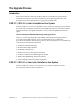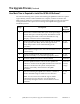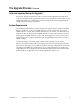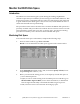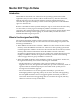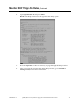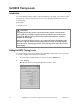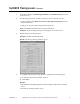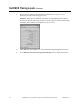Installation Guide
14 QPSK (Release A63) Software Upgrade and Installation Instructions 4002804 Rev C
Monitor the DNCS Disk Space
Introduction
The utilities used in monitoring the system during the loading of QPSK A63
software require that you enable the process tracing for some DNCS functions. This
tracing may result in a significant increase in the size of the dncsLog file. If allowed
to grow unchecked, the dncsLog file could, in rare cases, fill the hard disk and as a
result cause the DNCS to stop functioning.
The procedures in this section describe how to monitor the DNCS disk space that is
presently available. The procedures also indicate when to call Cisco Services to take
action should the system start to run low on storage space. Use these monitoring
procedures each time you are directed to check available disk space.
Monitoring Disk Space
To monitor the disk space on the DNCS, complete the following steps.
1.
From an xterm window, type df –k and Enter.
Result: A list of DNCS files and disk space appears in the xterm window.
2.
In the Mounted On column locate /var, and in the Capacity column, locate
the percentage that relates to /var.
3.
Before you activate the tracing process, is the capacity of used disk space in
/var less than 80 percent?
If yes, it is safe to set the tracing levels for DNCS processes. But first, go to
Monitor DHCT Sign-On Rates, next in these instructions, to understand
how the signonCount utility can facilitate the DHCT sign-on process.
If no, call Cisco Services for assistance in freeing up space.