Installation guide
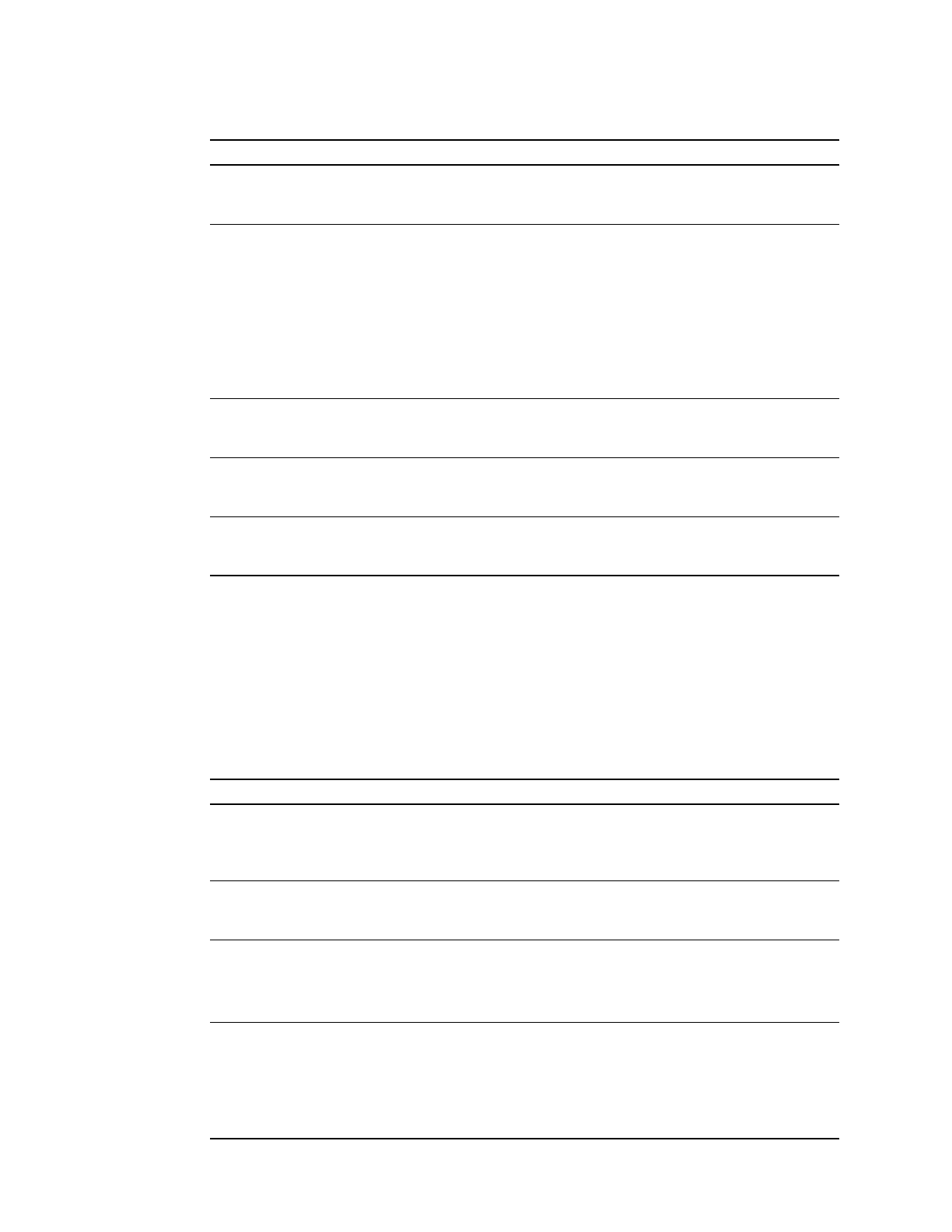
Install the New GRP and Boot to ROM Monitor Prompt
GRP Redundant Processor Support 11
Install the New GRP and Boot to ROM Monitor Prompt
To this point, you have completed the following:
• Configured the existing GRP to operate in redundant mode.
• Copied the contents of the existing GRP Flash device to the new GRP Flash device.
• Prepared the new GRP for installation into the router chassis.
To install the new GRP and boot it to the ROM monitor prompt, perform the following task:
Step 4 Install this Flash device into PCMCIA slot 1 on the
existing GRP. If necessary, format the Flash
device.
See the GRP installation instructions in the
Gigabit Route Processor Installation and
Configuration note.
Step 5 Verify that the Flash device in slot 1 contains no
files. If the Flash device contains files, you can
remove them by using either of the following
methods:
• To delete a few files, use the del command,
followed by the squeeze command. The squeeze
command optimizes the freed file space.
• To remove many files quickly, use the format
command.
del slot1:filename
squeeze slot1:
(or)
format slot1:
Step 6 List all files on Flash device 0 and copy them to
Flash device 1, in the same order that they exist on
Flash device 0.
dir slot0:
copy slot0:filename slot1:
Step 7 Verify that the contents of the two Flash devices
are identical in every aspect. If files are missing or
out of order on Flash device 1, repeat steps 5–7.
dir slot0:
dir slot1:
Step 8 Remove Flash device 1 from the existing GRP and
reinstall it into slot 0 on the new GRP. At this
point, both Flash devices are identical in content.
See the GRP installation instructions in the
Gigabit Route Processor Installation and
Configuration note.
Task Command
Step 1 Remove the existing GRP from the router chassis.
Note This action causes the router to stop switching
packets.
See the appropriate Cisco 12000 series
installation and congfiguration guide, for
example, the Cisco 12012 Installation and
Configuration Guide.
Step 2 Ensure a console terminal is attached to the new
GRP by means of its serial port.
See the GRP installation instructions in the
Gigabit Route Processor Installation and
Configuration note.
Step 3 Insert the GRP into the router.
Note Depending on the configuration of the new GRP, it
may boot Cisco IOS software and start IP routing processes.
To prevent this, send a BREAK from the attached console.
See the GRP installation instructions in the
Gigabit Route Processor Installation and
Configuration note.
Step 4 Observe the GRP boot sequence on the new GRP
and verify the ROM monitor prompt (>) appears
on the console.
If no ROM monitor prompt appears within 60
seconds, send a BREAK from the attached
console.
See the appropriate Cisco 12000 series
Installation and Congfiguration Guide, for
example, the Cisco 12012 Installation and
Configuration Guide.
Task Command










