Installation guide
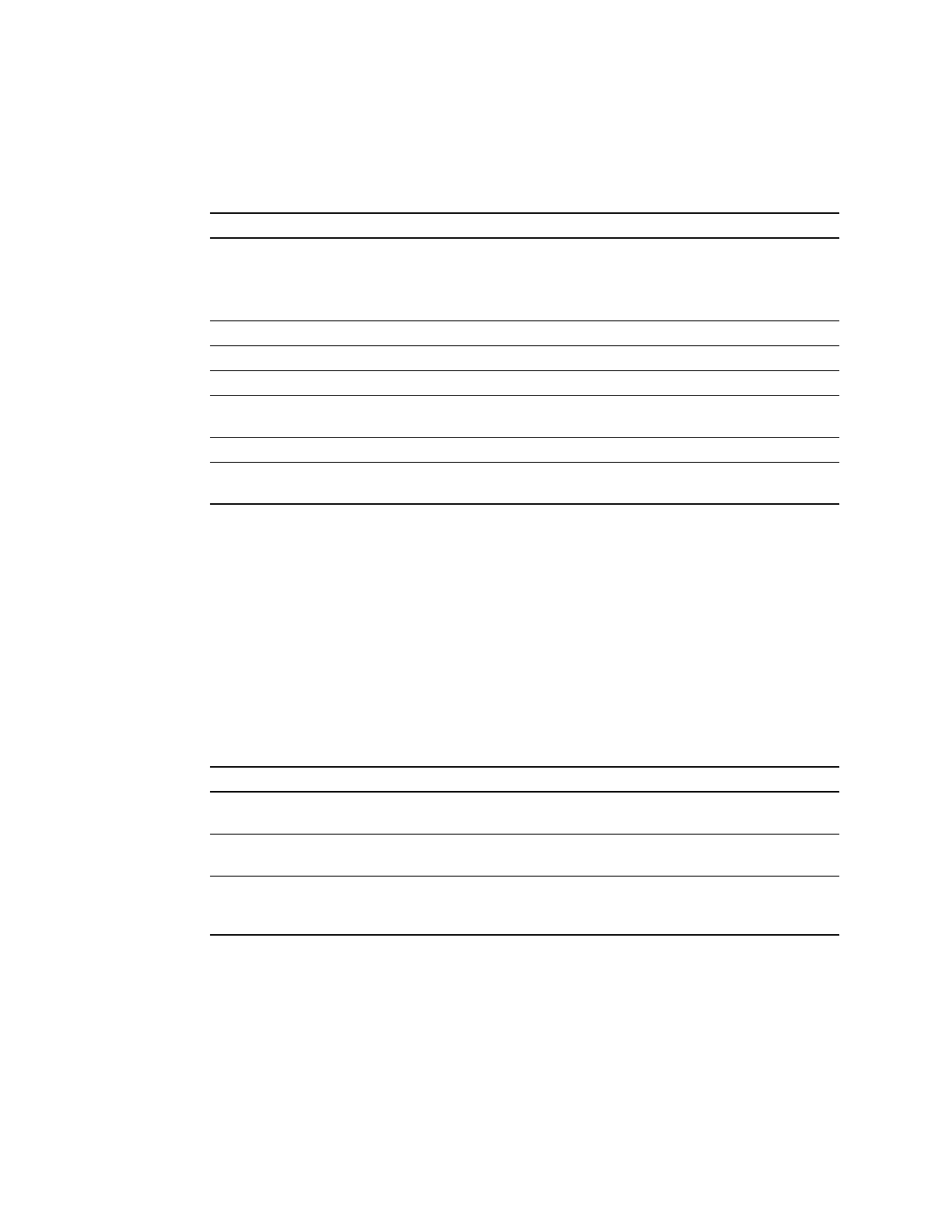
Configuration Tasks
10
Cisco IOS 11.2(15)GS2
Configure Redundancy on the Installed GRP
To configure the installed GRP for redundancy operation, perform the following tasks, beginning in
privileged EXEC mode:
Use the show redundancyEXEC command to display redundancy information currently configured
on the GRP. Look for the line Auto synch: startup-config in the output.
Prepare the Flash Device for the New GRP
The tasks in this section prepare the Flash device on the new GRP by copying the contents of the
existing GRP Flash device to the new GRP Flash device. The steps below assume that the existing
GRP has a Flash device installed in PCMCIA slot 0 and that the system image file is located on that
device.
To prepare the Flash device for the new GRP, perform the following tasks, beginning in privileged
EXEC mode:
Task Command
Step 1 Examine auto-sync mode.
If the output contains the line
Auto sync: startup-config
you can skip the remaining steps.
show redundancy
Step 2 Enter global configuration mode. configure terminal
Step 3 Enter redundancy configuration mode. redundancy
Step 4 Enter main-CPU redundancy configuration mode. main-cpu
Step 5 Configure the GRP for standard auto-sync
redundancy operation.
auto-sync startup-config
Step 6 Exit configuration mode. end
Step 7 Copy the configuration changes to the startup
configuration.
copy running-config startup-config
Task Command
Step 1 Perform file maintenance on the Flash device in the
existing GRP and delete any unnecessary files.
del slot0:filename
Step 2 After deleting files, squeeze the Flash device to
optimize free space.
squeeze slot0:
Step 3 Remove the Flash device from the new GRP. See the GRP installation instructions in the
Gigabit Route Processor Installation and
Configuration note.










