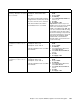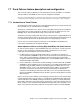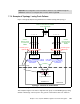Operating instructions
188 Cisco Systems Intelligent Gigabit Ethernet Switch Module
Step 4: Configuring the interfaces on the blade servers
The blade server configuration for this section is identical to topology 2. See “Step 4:
Configuring the interfaces on the blade servers” on page 148 for information about
configuring the blade servers for access to this topology.
Step 5: Reconnecting the devices
This is the final step to bring the connection into full operation. This will be the reverse of
whatever procedure was used in step 1. See Table 7-2 on page 123 for details about how to
reestablish the links.
Step 6: Verifying the configuration
This section is very similar to the verifications for topology 3a, with the exception of the
fail-over path going through the Cisco Systems IGESM. See “Step 6: Verifying the
configuration” on page 175 for more details.
Step 3.2.8: Configure 802.1Q
trunking to BladeServer4 and add
allowed VLANs
.
int g0/4
switchport trunk allowed vlan
2,35,40,45,50
end
Note that the VLAN numbers might be
wrapped in this document; they should
be on the same line as the command.
This allows VLANs 2, 35, 40, 45, and 50
to reach BladeServer4’s second NIC.
1. In the top menu bar, click VLAN →
VLAN.
2. Click port Gi0/4.
3. Click Modify.
4. In the Trunk-Allowed VLAN field,
enter 2,35,40,45,50.
5. Click OK.
6. Click Apply or OK.
Important: As noted in step 3.1.3, a
limitation in the current version of CMS
exists where it will always include
VLANs 1 and 1001 through 1005. This
can cause a mismatch with the setting
on the blade server side and result in
the trunk not working as expected. The
only solution at this time is to go into the
CLI and run the switchport trunk
allowed vlan command with the
desired settings, as shown in the CLI
section for this step.
Step 3.2.9:
Save Cisco Systems
IGESM config to NVRAM
.
Failure to perform this step will
result in all changes to the Cisco
Systems IGESM being lost if the
BladeCenter is powered off or the
Cisco Systems IGESM is
otherwise restarted.
copy running-config startup-config 1. In the top menu bar, click
Administration → Save
Configuration.
2. Leave the Source set to Running
Configuration.
3. In Destination, select Startup
Configuration.
4. Click Save.
Description and comments Actions via IOS CLI for CIGEMS2 Actions via CMS for CIGEMS2