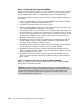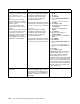Operating instructions
Chapter 7. Cisco Systems IGESM configuration and network integration 181
Table 7-19 Configuring CIGESM1
Description and comments Actions via IOS CLI for CIGEMS1 Actions via CMS for CIGEMS1
Step 3.1.1: Configure desired
VLANs for CIGESM1
.
Create VLANs 10, 15, 20, 25, 30,
35, 40, 45, and 50.
Note that we now create all the
VLANs being used on both Cisco
Systems IGESMs to ensure that
the traffic for a given VLAN can be
switched through this Cisco
Systems IGESM if one of the
uplinks to the 6500s fails.
Perform the following from the enable
mode:
config t
vlan 10
name Web
vlan 15
name User
vlan 20
name Application
vlan 25
name Backup
vlan 30,35,40,45,50
Note no spaces between the VLAN
numbers and the commas.
Perform the following from the CMS
interface:
1. In the top menu bar, click VLAN →
VLAN.
2. Click the Configure VLANs tab.
3. Click Create.
4. Enter 10 in the VLAN ID field.
5. Enter Web in the VLAN Name field.
6. Click OK.
7. Click Create.
8. Enter 15 in the VLAN ID field.
9. Enter User in the VLAN Name field.
10. Click OK.
11. Click Create.
12. Enter 20 in the VLAN ID field.
13. Enter Application in the VLAN
Name field.
14. Click OK.
15. Click Create.
16. Enter 25 in the VLAN ID field.
17. Enter Backup in the VLAN Name
field.
18. Click OK.
19. Click Create.
20. Enter 30 in the VLAN ID field (leave
the name field defaulted).
21. Click OK.
22. Repeat the previous three steps to
create VLANs 35, 40, 45, and 50.
23. Click Apply.
24. Click Refresh to view the newly
created VLANs.
Step 3.1.2:
Configure Link
Aggregation toward 6500-1
.
This example makes use of LACP
to form the aggregation.
Ports g0/17 and g0/18 will be
going to 6500-1.
int range g0/17 - 18
description To-6500-1
channel-group 1 mode active
This creates a logical interface named
Port-Channel1 and places the
interfaces g0/17 and g0/18 into it.
1. In the top menu bar, click Port →
EtherChannels.
2. Click Create.
3. Select the check boxes next to
ports Gi0/17 and Gi0/18.
4. Enter 1 in the Group [1-6] field to
select the port channel to use.
5. Click OK.
6. Click Apply or OK.