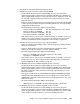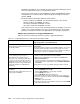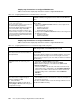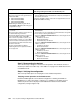Operating instructions
154 Cisco Systems Intelligent Gigabit Ethernet Switch Module
Step 5: Reconnecting the devices
This is the final step to bring the connection into full operation. This will be the reverse of
whatever procedure was used in step 1. See Table 7-2 on page 123 for details about how to
reestablish the links.
Step 6: Verifying the configuration
This section provides options for verifying the correct and desired operation.
Verifying correct operation on the blade servers
Review the BASP application for the desired configuration of teaming and VLANs on
BladeServer1, 3, and 4 (see Figure 7-9, Figure 7-11, and Figure 7-12). Make sure that
VLANs are present and on the proper team. BladeServer2 should not have a BASP
configuration (see figure Figure 7-10).
Step 4.4.4: Save the changes made to BASP.
This step creates four new logical interfaces
in Windows 2000:
ToBoth-Trunked/VLAN35
ToBoth-Trunked/VLAN40
ToBoth-Trunked/VLAN45
ToBoth-Trunked/VLAN50
Note: Exiting the BASP program without
clicking Apply or OK will result in losing your
configuration changes.
1. Click Apply at the main BASP window.
2. Click the Yes button when warned about a temporary interruption to
the network connections.
At this time, the BASP software creates the new logical interfaces for use
with Windows 2000 networking.
Step 4.5.5:
Configure desired IP address on
each VLAN
.
This step assumes that the user knows how
to add IP addressing information.
Note that the default gateways used are part
of the base HSRP config of the 6500s.
Also note that on production systems, you
would normally configure one or more DNS
servers. This was not included as part of this
environment but should be included in most
production networks.
For this step, attempting to apply IP
addressing directly onto a physical interface
is not supported.
1. From Windows, click Start → Settings → Network and Dial-up
Connections.
You should now see the original physical network interfaces along with
the four newly created logical interfaces.
2. Select the ToBoth-Trunked/VLAN35 interface and configure the IP
address as follows:
– IP Address: 10.1.35.4
– Mask: 255.255.255.0
– Default Gateway: 10.1.35.254
3. Select the ToBoth-Trunked/VLAN40 interface and configure the IP
address as follows:
– IP Address: 10.1.40.4
– Mask: 255.255.255.0
4. Select the ToBoth-Trunked/VLAN45 interface and configure the IP
address as follows:
– IP Address: 10.1.45.4
– Mask: 255.255.255.0
5. Select the ToBoth-Trunked/VLAN50 interface and configure the IP
address as follows:
– IP Address: 10.1.50.4
– Mask: 255.255.255.0
Description and comments On BladeServer4
BASP using teaming and VLANs on both Ethernet ports