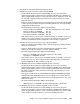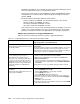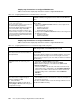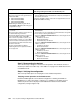Operating instructions
148 Cisco Systems Intelligent Gigabit Ethernet Switch Module
Step 4: Configuring the interfaces on the blade servers
This section steps through the sequence of actions required to configure the blade servers
used for this example.
The following assumptions have been made for this example:
The operating systems in use on the blade servers are Windows 2000. This is important,
because which port is considered “first” and which port is considered “second” on a blade
server has several dependences, not the least of which is the operating system in use. For
an explanation of the blade servers connection names and how they are derived, see
Appendix A, “Hints and tips” on page 227.
The user is already logged on to Windows 2000 as administrator or equivalent. See
Appendix A, “Hints and tips” on page 227 for information about how to select a blade
server for configuration using the KVM interface on the Management Module.
Step 3.2.6: Configure access links
to BladeServer3 and set access
VLAN
.
int g0/3
switchport mode access
switchport access vlan 30
This places BladeServer3’s second NIC
into VLAN 30.
1. In the top menu bar, click VLAN →
VLAN.
2. Click port Gi0/3.
3. Click Modify.
4. In the Administrative Mode field,
select Static Access.
5. In the Static-Access VLAN field,
enter 30.
6. Click OK.
7. Click Apply or OK.
Step 3.2.7:
Configure 802.1Q
trunking to BladeServer4 and add
allowed VLANs
.
int g0/4
switchport trunk allowed vlan
2,35,40,45,50
end
Note that the VLAN numbers might be
wrapped in this document; they should
be on the same line as the command.
This allows VLANs 2, 35, 40, 45, and 50
to reach BladeServer4’s second NIC.
1. In the top menu bar, click VLAN →
VLAN.
2. Click port Gi0/4.
3. Click Modify.
4. In the Trunk-Allowed VLAN field,
enter 2,35,40,45,50.
5. Click OK.
6. Click Apply or OK.
Important: As noted in step 3.1.3, a
limitation in the current version of CMS
exists where it will always include
VLANs 1 and 1001 through 1005. This
can cause a mismatch with the setting
on the blade server side and result in
the trunk not working as expected. The
only solution at this time is to go into the
CLI and run the switchport trunk
allowed vlan command with the
desired settings, as shown in the CLI
section for this step.
Step 3.2.8:
Save Cisco Systems
IGESM config to NVRAM
.
Failure to perform this step will
result in all changes to the Cisco
Systems IGESM being lost if the
BladeCenter is powered off or the
Cisco Systems IGESM is
otherwise restarted.
copy running-config startup-config 1. In the top menu bar, click
Administration → Save
Configuration.
2. Leave the Source set to Running
Configuration.
3. In Destination, select Startup
Configuration.
4. Click Save.
Description and comments Actions via IOS CLI for CIGEMS2 Actions via CMS for CIGEMS2