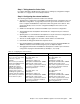Operating instructions
144 Cisco Systems Intelligent Gigabit Ethernet Switch Module
Step 3.1.2:
Configure Link
Aggregation toward the 6500s
.
This example makes use of LACP
to form the aggregation.
Ports g0/17 and g0/18 will be
going to 6500-1.
Ports g0/19 and g0/20 will be
going to 6500-3.
int range g0/17 - 18
description To-6500-1
channel-group 1 mode active
This creates a logical interface named
Port-Channel1 and places the
interfaces g0/17 and g0/18 into it.
int range g0/19 - 20
description To-6500-3
channel-group 2 mode active
This creates a logical interface named
Port-Channel2 and places the
interfaces g0/19 and g0/20 into it.
1. In the top menu bar, click Port →
EtherChannels.
2. Click Create.
3. Select the check boxes next to
ports Gi0/17 and Gi0/18.
4. Enter 1 in the Group [1-6] field to
select the port channel to use.
5. Click OK.
6. Click Create.
7. Select the check boxes next to
ports Gi0/19 and Gi0/20.
8. Enter 2 in the Group [1-6] field to
select the port channel to use.
9. Click OK.
10. Click Apply or OK.
Step 3.1.3:
Configure 802.1Q
trunking toward 6500s and add
allowed VLANs
.
Note that on the line allowing
specific VLANs, there cannot be
any spaces between the numbers
and the commas.
Also note that VLAN 2 is the
native VLAN on these ports by
default.
int port-channel 1
description EtherChannel-To-6500-1
switchport trunk native vlan 2
switchport trunk allowed vlan
2,10,15,30,35,40,45,50
switchport mode trunk
Note that the VLAN numbers might be
wrapped in this document; they should
be on the same line as the command.
int port-channel 2
description EtherChannel-To-6500-3
switchport trunk native vlan 2
switchport trunk allowed vlan
2,10,15,30,35,40,45,50
switchport mode trunk
1. In the top menu bar, click VLAN →
VLAN.
2. Click po1.
3. Click Modify.
4. In the Trunk-Allowed VLAN field,
enter 2,10,15,30,35,40,45,50.
5. Click OK.
6. Click Apply or OK.
Repeat the process for po2.
Important: A limitation in the current
version of CMS exists where it will
always include VLANs 1 and 1001
through 1005. This can cause a
mismatch with the setting on the 6500
side and result in the aggregation going
down. The only solution at this time is to
go into the CLI and run the switchport
trunk allowed vlan command with the
desired settings, as shown in the CLI
section for this step.
Step 3.1.4:
Configure 802.1Q
trunking to BladeServer1 and add
allowed VLANs
.
int g0/1
switchport trunk allowed vlan
2,10,15
Note that the VLAN numbers might be
wrapped in this document; they should
be on the same line as the command.
This allows VLANs 2, 10, and 15 to
reach BladeServer1’s first NIC.
1. In the top menu bar, click VLAN →
VLAN.
2. Click port Gi0/1.
3. Click Modify.
4. In the Trunk-Allowed VLAN field,
enter 2,10,15.
5. Click OK.
6. Click Apply or OK.
Important: As noted in step 3.1.3, a
limitation in the current version of CMS
exists where it will always include
VLANs 1 and 1001 through 1005. This
can cause a mismatch with the setting
on the blade server side and result in
the trunk not working as expected. The
only solution at this time is to go into the
CLI and run the switchport trunk
allowed vlan command with the
desired settings, as shown in the CLI
section for this step.
Description and comments Actions via IOS CLI for CIGEMS1 Actions via CMS for CIGEMS1