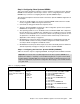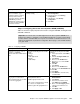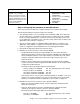Operating instructions
Chapter 7. Cisco Systems IGESM configuration and network integration 129
Step 3.2: Configuring the second Cisco Systems IGESM (CIGESM2)
Table 7-5 shows the step-by-step instructions used to configure CIGESM2, showing both CLI
and CMS commands.
Table 7-5 Configuring CIGESM2
Step 3.1.6:
Save Cisco
Systems IGESM config to
NVRAM
. Failure to perform
this step will result in all
changes to the Cisco Systems
IGESM being lost if the
BladeCenter is powered off or
the Cisco Systems IGESM is
otherwise restarted.
copy running-config
startup-config
1. On the top toolbar, click Administration →
Save Configuration.
2. Leave the Source set to Running
Configuration.
3. In Destination, select Startup
Configuration.
4. Click Save.
Description and comments Actions via IOS CLI for CIGEMS1 Actions via CMS for CIGEMS1
Important: The current version of CMS supported on the Cisco Systems IGESM has a
limitation in its ability to completely control VLANs being placed on a given trunk: It always
includes VLAN 1 and 1001-1005, even if you do not set them as allowed. Therefore, its use
might not be appropriate for production configuration when trying to control VLANs allowed
on a given trunk.
Description and comments Actions via IOS CLI for CIGEMS2 Actions via CMS for CIGEMS2
Step 3.2.1: Configure desired
VLANs for CIGESM2
.
Create and name VLANs 20 and
25.
Perform the following from the enable
mode:
config t
vlan 20
name Application
vlan 25
name Backup
Perform the following from the CMS
interface:
1. In the top menu bar, click VLAN →
VLAN.
2. Click the Configure VLANs tab.
3. Click Create.
4. Enter 20 in the VLAN ID field.
5. Enter Application in the VLAN
Name field.
6. Click OK.
7. Click Create.
8. Enter 25 in the VLAN ID field.
9. Enter User in the VLAN Name field.
10. Click OK.
11. Click Apply.
12. Click Refresh to view the newly
created VLANs.
Step 3.2.2:
Configure link
aggregation toward 6500-3
.
This example makes use of LACP
to form the aggregation.
int range g0/17 - 20
description To-6500-3
channel-group 1 mode active
This creates a logical interface named
Port-Channel1 and places the
interfaces g0/17 through g0/20 into it.
1. In the top menu bar, click Port →
EtherChannels.
2. Click Create.
3. Select the check boxes next to
ports Gi0/17 through Gi0/20.
4. Enter 1 in the Group [1-6] field to
select the port channel to use.
5. Click OK.
6. Click Apply or OK.