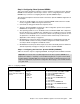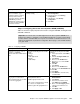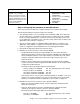Operating instructions
128 Cisco Systems Intelligent Gigabit Ethernet Switch Module
Step 3.1.2:
Configure link
aggregation toward 6500-1
.
This example uses LACP to
form the aggregation.
Note that there does not seem
to be a way to assign a name
to a port-channel through
CMS.
int range g0/17 - 20
description To-6500-1
channel-group 1 mode active
This creates a logical interface
named
Port-Channel1 and places
the interfaces g0/17 through g0/20
into it.
1. On the top toolbar, click Port →
EtherChannels.
2. Click Create.
3. Select the check boxes next to ports Gi0/17
through Gi0/20.
4. Enter 1 in the Group [1-6] field to select the
port channel to use.
5. Click OK.
6. Click Apply or OK.
Step 3.1.3:
Configure 802.1Q
trunking toward 6500-1 and
add allowed VLANs
. Note
that on the line allowing
specific VLANs, there cannot
be any spaces between the
numbers and the commas.
Also note that VLAN 2 is the
native VLAN on these ports by
default.
int port-channel 1
description
EtherChannel-To-6500-1
switchport trunk native vlan 2
switchport trunk allowed vlan
2,10,15
switchport mode trunk
Note: The VLAN numbers should
be on the same line as the
command.
1. On the top toolbar, click VLAN → VLAN.
2. Pressing the Ctrl key, click ports Gi0/17
through Gi0/20.
3. Click Modify.
4. In the Trunk-Allowed VLAN field, enter
2,10,15.
5. Be sure the Native VLAN field is set to 2.
6. Click OK.
7. Click Apply or OK.
8. Important: Because of a limitation in the
current version of CMS. it will always
include VLANs 1 and 1001 through 1005.
This can cause a mismatch with the setting
on the 6500 side and result in the
aggregation going down. The only solution
for now is to go into the CLI and run
switchport trunk allowed vlan with the
desired settings, as shown in the CLI
section for this step.
Step 3.1.4:
Configure 802.1Q
trunking to BladeServer1 and
add allowed VLANs
. For this
Cisco Systems IGESM, only
port g0/1, connecting to the
first NIC on BladeServer1, will
be trunking. The first NIC on
BladeServer2 will be an
access link (see the next
step).
int g0/1
switchport trunk allowed vlan
2,10,15
Note that the VLAN numbers might
be wrapped in this document but
they should be on the same line as
the command.
1. On the top toolbar, click VLAN → VLAN.
2. Click port Gi0/1.
3. Click Modify.
4. In the Trunk-Allowed VLAN field, enter
2,10,15.
5. Click OK.
6. Click Apply or OK.
Important: As noted in step 3.1.3, due to a
limitation in the current version of CMS, it will
always include VLANs 1 and 1001 through
1005. This can cause a mismatch with the
setting on the blade server side and result in the
trunk not working as expected. The only solution
for now is to go into the CLI and run switchport
trunk allowed vlan with the desired settings,
as shown in the CLI section for this step.
Step 3.1.5:
Configure access
links to BladeServer2 and set
access VLAN
. For this Cisco
Systems IGESM, only port
g0/2, connecting to the first
NIC on BladeServer2, will be
an access link.
int g0/2
switchport mode access
switchport access vlan 10
end
This places the BladeServer2’s first
NIC into VLAN 10.
1. In the top menu bar, click VLAN → VLAN.
2. Click port Gi0/2.
3. Click Modify.
4. In the Administrative Mode field, select
Static Access.
5. In the Static-Access VLAN field, enter 10.
6. Click OK.
7. Click Apply or OK.
Description and comments Actions via IOS CLI for CIGEMS1 Actions via CMS for CIGEMS1