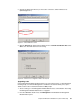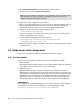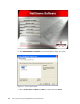Operating instructions
Chapter 6. IBM eServer BladeCenter system initial setup 89
Getting started
Prior to starting IBM UpdateXpress, you should back up your system unless you have a
pristine system. The IBM UpdateXpress CD is a DOS-startable (bootable) CD; you can use
the CD to start the system. You also can start the server from the hard disk drive and access
files on the CD after the server starts.
Always update your system in the following order:
1. Update the device drivers. (Start from the hard disk and
access the IBM UpdateXpress
CD.)
2. Update the firmware. (Start from the UpdateXpress CD.)
Before the firmware update, make sure that your server can successfully restart.
Firmware update
In this section, we complete updating the firmware on the supported servers, HS20 Type
8832. We performed following steps to update the firmware:
1. Start the system from the UpdateXpress CD.
2. Select or deselect the firmware components to be updated.
3. Click Apply Update.
4. Remove the UpdateXpress CD from the CD-ROM drive. Then, restart the server.
After UpdateXpress completes updating the firmware to your servers, and so forth, you
should review current firmware levels by selecting Monitors
→ Firmware VPD on the
Management Module Web interface, which opens a window similar to the one shown in
Figure 6-9 on page 90.
Note: The UpdateXpress CD might not always provide the latest level updates at the time
of configuration, because updates are released as needed. This applies to both firmware
and device drivers. Check the IBM Support Web site for the updates released later than the
UpdateXpress CD:
http://www.ibm.com/servers/eserver/support/xseries/index.html
Note: In our example, we dealt with pristine HS20 systems. Therefore, we uploaded our
firmware to the HS20 servers first. After loading the HS20s with the respective operating
systems, we then launched UpdateXpress to update the operating systems with the
supported device drivers.
Note: The Help button is not available in startable-CD mode. To view online help, go to
the \help\Xpress directory on the UpdateXpress CD.
All installed firmware components are displayed. If a firmware component needs to be
updated or verified, it is automatically selected. If the firmware is at the same level as
the firmware that is on the CD, the check box for that firmware is cleared.
Note: A 60-second countdown timer is displayed in the Firmware Update window. The
selected firmware components are automatically updated when the timer reaches zero.
To stop the timer, press any key.