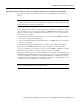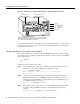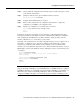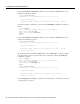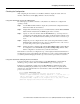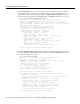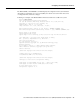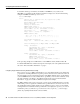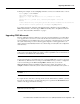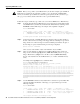Specifications
Second-Generation Fast Ethernet Interface Processor (FEIP2) Installation and Configuration 35
Configuring the Fast Ethernet Interfaces
Checking the Configuration
After configuring the new interface, use the show commands to display the status of the new
interface or all interfaces and the ping command to check connectivity.
Using show Commands to Verify the FEIP2 Status
The following steps use show commands to verify that the new interfaces are configured and
operating correctly.
Step 1 Use the show version command to display the system hardware configuration. Ensure
that the list includes the new interfaces.
Step 2 Display all the current interface processors and their interfaces with the show controllers
cbus command. Verify that the new FEIP2 appears in the correct slot.
Step 3 Specify one of the new interfaces with the show interfaces type slot/adapter/interface
command and verify that the first line of the display specifies the interface with the correct
slot number. Also verify that the interface and line protocol are in the correct state: up or
down.
Step 4 Display the protocols configured for the entire system and specific interfaces with the
show protocols command. If necessary, return to configuration mode to add or remove
protocol routing on the system or specific interfaces.
Step 5 Display the running configuration file with the show running-config command. Display
the configuration stored in NVRAM using the show startup-config command. Verify
that the configuration is accurate for the system and each interface.
If the interface is down and you configured it as up, or if the displays indicate that the hardware is
not functioning properly, ensure that the network interface is properly connected and terminated. If
you still have problems bringing the interface up, contact a service representative for assistance.
Using show Commands to Display Interface Information
To display information about a specific interface, use the show interfaces command with the
interface type and port address in the format show interfaces [type slot/adapter/port].
Following is a partial-display example of how the show interfaces command displays status
information (including the physical slot and port address) for the interface you specify. In this
example, most of the status information for each interface is omitted, and an FE interface in interface
processor slot 3 is shown:
Router# sh int fastethernet 2/0/0
FastEthernet2/0/0 is administratively down, line protocol is down
Hardware is cyBus FastEthernet Interface, address is 0000.0ca5.2380 (bia 0000)
MTU 1500 bytes, BW 100000 Kbit, DLY 100 usec, rely 255/255, load 1/255
Encapsulation ARPA, loopback not set, keepalive set (10 sec), hdx, 100BaseTX
(additional displayed text omitted from this example)