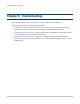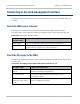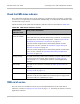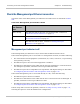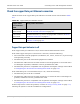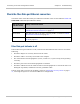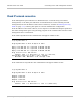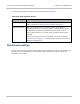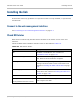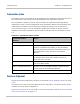User guide
Connecting to the web management interface Chapter 8: Troubleshooting
8-4
phn-2513_004v000 (Oct 2012)
Check the Management port Ethernet connection
Check the state of the Management port indicators and take action as described in Table
266.
Table 266 Management port indicator checks
Management
port indicator
state
Likely cause and action
Yellow steady The Ethernet link is up but is not carrying traffic. Continue at
Check IP network connection on page 8-7.
Yellow blink The Ethernet link is up and is carrying traffic. Continue at Check
IP network connection on page 8-7.
Off The Ethernet link is down. Continue at Management port
indicator is off on page 8-4.
Management port indicator is off
If the Management port indicator is off, it means that the Ethernet link is down.
If the CMU Management port is connected to a management network, check the following:
• The associated network equipment (workstation, PC, router, switch etc.) is powered up
and operating correctly.
• The Ethernet port in the associated equipment is enabled.
• The Ethernet cable between the CMU and the network equipment is connected and is
not damaged. If possible, substitute a known good Ethernet cable.
• The Ethernet ports have compatible auto negotiation and duplex settings as described
in Configuring the IP interface and management mode on page 6-10.
If the CMU Management port is connected directly to a PC, check the following:
• The Ethernet port in the PC is enabled.
• The Ethernet cable between the CMU and the PC is connected and is not damaged. If
possible, substitute a known good Ethernet cable.
• The Ethernet ports have compatible auto negotiation and duplex settings as described
in Configuring the IP interface and management mode on page 6-10.
If these steps fail to resolve the problem, continue at Using recovery mode on page 7-71,
selecting the option to reset IP and Ethernet configuration.