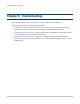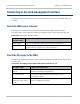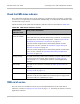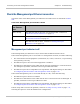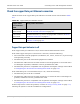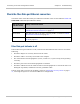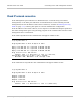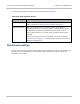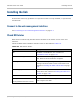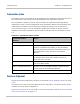User guide
PTP 800 Series User Guide Connecting to the web management interface
phn-2513_004v000 (Oct 2012)
8-3
Check the CMU status indicator
The CMU status indicator shows if the CMU has a hardware fault, is booting, is operating
in recovery or is operating in normal mode. Additionally, in normal mode it indicates if the
wireless link is up or down.
Check the state of the CMU status indicator and take action as described in Table 265.
Table 265 CMU status indicator checks
CMU status
indicator state
Likely cause and action
Green steady,
green slow blink
The CMU is operating in normal (not recovery) mode.
If the CMU has not yet been attached to a network, or if network
is designed for out-of-band management, continue at Check the
Management port Ethernet connection on page 8-4.
If the network is designed for in-band management and the
copper port is in use, continue at Check the copper Data port
Ethernet connection on page 8-5.
If the network is designed for in-band management and the fiber
port is in use, continue at Check the fiber Data port Ethernet
connection on page 8-6.
Orange steady The CMU is booting. If the status indicator remains yellow steady
for longer than 60 seconds, then continue at Using recovery
mode on page 7-71, selecting the option to reload application
software.
Red steady The CMU is out of service. Continue at CMU out of service on
page 8-3.
Red slow blink The CMU is operating in recovery mode. Continue at Using
recovery mode on page 7-71.
Off If the CMU power indicator is illuminated and the status
indicator is off, then the CMU has an internal power supply fault.
Return the CMU to Cambium for repair.
CMU out of service
The out of service condition is shown by red steady illumination of the CMU status
indicator. Continue at Using recovery mode on page 7-71, selecting the option to reload
application software.