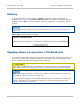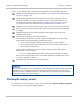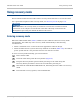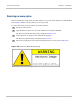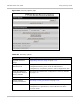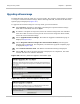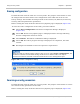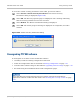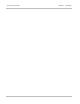User guide
Using recovery mode Chapter 7: Operation
7-74
phn-2513_004v000 (Oct 2012)
Upgrading software image
Perform this task when the CMU is in recovery mode. The purpose of this task is to replace
a corrupt or unwanted software image. Before starting this task, check that the Recovery
Options page is displayed (Figure 201).
To upgrade the software image in recovery mode, proceed as follows:
1
Select Browse. Navigate to the folder containing the required software image
(PTP 800-nn-mm.dld2) and select Open.
2
If software corruption is suspected, select the software image that was installed
when the CMU went into recovery mode. If an incorrect image has been loaded,
select the correct software image.
3
Select Upgrade Software Image. The Software Upgrade Confirmation page is
displayed (Figure 202).
4
Select Program Software Image into Non-Volatile Memory. The Progress
Tracker page is displayed. On completion, the Software Upgrade Complete page
is displayed (Figure 203).
5
Select Reboot Wireless Unit. The Reboot Confirmation dialog is displayed.
6
Select OK. The reboot progress message is displayed. On completion, the CMU
restarts with the new software installed.
Figure 202 Recovery Software Upgrade confirmation page
Figure 203 Recovery Software Upgrade complete page