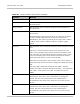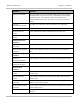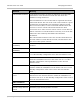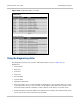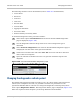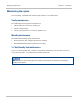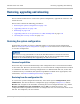User guide
PTP 800 Series User Guide Restoring, upgrading and rebooting
phn-2513_004v000 (Oct 2012)
7-67
Restoring, upgrading and rebooting
This section describes how to restore the system configuration, upgrade the software and
reboot the unit.
This section contains the following procedures:
• Restoring the system configuration on page 7-67
• Upgrading software on page 7-68
• Rebooting on page 7-69
• Upgrading software in an operational 1+1 Hot Standby link on page 7-69
• Checking the recovery version on page 7-70
Restoring the system configuration
Perform this procedure to restore a PTP 800 CMU to a previously saved configuration.
Refer to Saving the system configuration on page 6-119 for instructions on when and how
to save the configuration.
The restore is only guaranteed to work if the installed software version has not been
changed since the configuration file was saved. This is why the configuration should
always be saved immediately after upgrading the software version.
Licensed capabilities
The license key is restored automatically if the configuration file is saved and then loaded
on the same unit. However, the license key is not restored if the configuration file is loaded
on a different unit. Before restoring configuration to a different PTP 800 unit, ensure that
a valid license key is installed (with optional capabilities enabled where appropriate). For
instructions, see Task 3: Installing license keys on page 6-21.
Restoring from the configuration file
To restore the system configuration from file, select menu option Configuration, Save
And Restore. The Save & Restore Configuration page is displayed (Figure 177). Select
Browse and navigate to the PC folder containing the saved configuration file (.cfg). Select
Restore Configuration File and Reboot. Select OK to confirm the restore. The
configuration file is uploaded and used to reconfigure the new unit to the same state as the
old unit. On completion, the unit reboots.