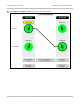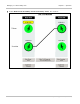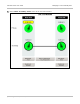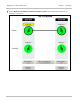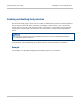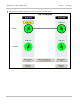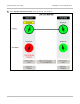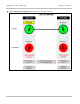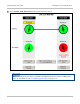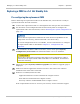User guide
Managing 1+1 Hot Standby links Chapter 7: Operation
7-48
phn-2513_004v000 (Oct 2012)
Replacing a CMU in a 1+1 Hot Standby link
Pre-configuring the replacement CMU
Before delivering the replacement CMU to the PTP 800 site, ensure that it is ready to
operate in the link. Proceed as follows:
1
Connect the replacement CMU to a management PC and open the web interface.
2
Use the latest saved configuration file from the faulty CMU to configure the
replacement CMU. For instructions, refer to Restoring the system configuration on
page 7-67.
Ensure that the replacement CMU has the same licensed capabilities as the
faulty CMU. If necessary, obtain and install a new license key.
If a saved configuration file is not available, use the web interface to configure
the replacement CMU as described in Chapter 6: Configuration and
alignment.
3
If the installation includes a Fiber-Y interface, select menu option System,
Configuration, Protection and confirm that Fiber Y is set to ‘Enabled’.
Ensure this is done before replacing the CMU on site. If the Fiber-Y cable is
connected to the replacement CMU whilst Fiber-Y is 'Disabled', the Ethernet
connection will drop.
4
Select menu option System, Software Upgrade. The Software Upgrade page is
displayed.
5
Make sure that the application software version is the same as the software
installed on the other units in the link.
6
If Fiber-Y is enabled, make sure that:
Application Software version is 800-04-00 or higher version.
Boot Software is BOOT-03-00 or higher version.
Recovery software is RECOVERY-04-00 or higher version
If the requirements for boot or recovery are not met, contact customer support.