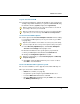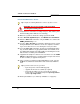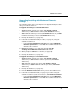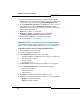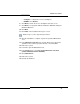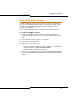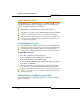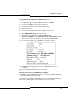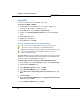Programming instructions
84
3300 ICP Technician’s Handbook
4. Complete the remaining steps in this procedure using the System
Administration Tool. Log into ESM using the customer’s username and
password (see page 8), then click System Administration Tool.
5. Program Dimension Selections to modify Dimension 19. If you had
flexed dimension 17, program Dimension Selections using the
printed dimensions from step 2 (see Change the Resource Dimension
in the online help for details).
6. Reboot the controller (see page 99).
7. Restore the database (see page 63). Click the Use the
existing/current Dimension Selections radio button.
8. When prompted, reboot the controller (see page 99).
9. Back up the database (see page 61).
Upgrade to Rls 6.0 or later with Flexed Dimensions
Use the Software Installer Tool to install the Release 6.0 or later software
and then use the System Administration Tool to restore your database.
To upgrade to Release 6.0 or later with flexed dimensions:
1. Print the Dimension Selection form.
2. Launch the Software Installer Tool.
3. In the Identification Screen, enter the following:
- 3300 ICP IP Address or DNS Name of the controller onto which you
want to install the software
- System Login ID
- System Password
4. Click Configure. The Full Install Source Definition screen appears.
5. Select Perform Full Install. Enter the following information:
- FTP Server IP Address
- FTP Account Name
- FTP Password
6. Click Next to open the Define Full Install Options screen.
7. Clear the Restore radio button. All four options are selected by default.
- Backup to create a Backup File
-Install to Install the Software