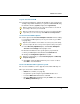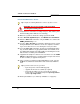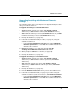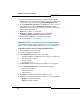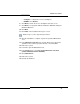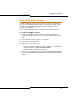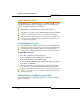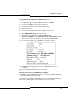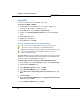Programming instructions
83
Software Procedures
Upgrading/Installing with Maximum Elements
Change
The following options have some impacts to the upgrade/install procedure
that you need to be aware of:
To upgrade and change to a default dimension:
• 30/60 maximum elements per cluster (with default or flexed
dimensions) to 250 maximum elements(with default dimensions)
•250 maximum elements per cluster (with default dimensions) to 30/60
maximum elements per cluster (with default dimensions)
1. Back up the database (see page 61).
2. Follow the standard full install procedure (see page 71) using the
Software Installer Tool.
- In the License and Options Selection form change Maximum
Elements per Cluster to or from 250. The Software Installer Tool
will reboot the controller.
3. Restore the database (see page 63). Click the Use the
existing/current Dimension Selections radio button.
4. When prompted, reboot the controller (see page 99).
5. Back up the database (see page 61).
To upgrade and change to a flexed dimension:
• 30/60 maximum elements per cluster (with default or flexed
dimensions) to 250 maximum elements per cluster (with flexed
dimensions)
•250 maximum elements per cluster (with default or flexed
dimensions) to 30/60 maximum elements per cluster (with flexed
dimensions)
1. Back up the database (see page 61).
2. Print the Dimension Selection form if you have flexed dimensions.
3. Follow the standard full install (see page 71) procedure using the
Software Installer Tool, but do not Restore; clear the Restore button.
- In the License and Options Selection form, change Maximum
Elements per Cluster to or from 250. The Software Installer Tool
will reboot the controller.