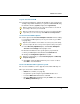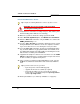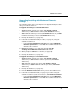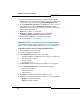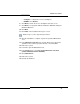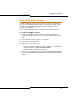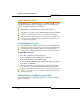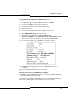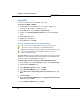Programming instructions
81
Software Procedures
Log into the 3300 ICP ESM
11. Launch Internet Explorer, and type the IP address of the controller (for
example, http://<RTC IP address>). Log into the 3300 ICP ESM using
the default username (system) and password (password).
Set Your Purchased Mitel Options
12. Set the options in the License and Option Selection form according
to your purchased Mitel options (refer to your records or go to AMC
(see page 26)).
a. In the All forms (alphabetical) list, click License and Option
Selection. Click Change in the top right corner.
b. Enter the information for the system options you purchased.
c. Enter your Mitel Options Password in the Password field.
d. Change the Configuration options as needed.
e. Click Save. A pop-up window instructs you to restore or reboot.
Click OK to close the window.
Restore the Database OR Program the System
13. To restore a database, refer to page 63, and continue with Step 15.
14. If you do not have a database backup:
- Reboot the controller (see page 99).
- Program the system using the System Administration Tool.
- Issue the dbms save maintenance command.
- Enter the dbms stat command to verify the DBMS save, and that
the DBMS_Initialized flag is on.
Tip: The Installer PC must have the same subnet address as the RTC IP
(for example, 192.168.1.n) to launch ESM.
Tip: If your login fails, it may be because the system is not finished loading.
Log in when you see the message “Voice Mail Successfully Started”.
Tip: Since the installation of new software erases all of your system settings,
you must complete this form even if you have not purchased any new options.
Tip: We recommend that you enable Networking Option and Mitai/Tapi
Computer Integration.