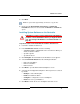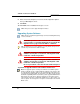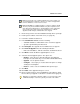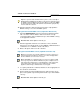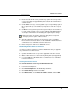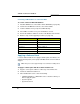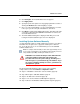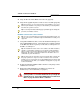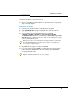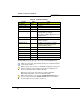Programming instructions
78
3300 ICP Technician’s Handbook
Steps 16-20: Perform the Maintenance Checks (page 82).
Steps 21-22: Upgrade IP phones and force lease renewals (page 82).
Establish a Connection to the Controller
1. Using an RJ-45 Ethernet cable, connect the Installer PC directly to one
of the 3300 ICP Ethernet ports, or through the Layer 2 switch (required
for the MX and, 100-user systems). For the CX, use LAN port 17. For
the MXe, use LAN port 1.
2. From the Installer PC, PING the 3300 controller to verify that you have
established a connection.
3. Back up the 3300 ICP database (including voice mail for an
install/restore) to the Installer PC (see page 61).
Tip: Ensure that no one else makes changes to the database once you’ve
backed up the database. Any changes not included in your backup will be
lost when the system is restored.
Tip: If a Security Information Warning pop-up window appears during this
procedure, click Yes to continue.
Tip: You can connect directly to the controller through an Ethernet port. You
can also connect to the controller through the LAN. WAN connectivity is not
supported.
Tip: The Installer PC must be on the same subnet as the RTC IP address;
otherwise, a router will be required on your network, and the gateway IP
address of that router must be applied to the RTC setup as well as to the
Installer PC. Also make sure that the Installer PC’s IP address does not
conflict with any other IP addresses.
Tip: Check the FTP site properties and ensure that the FTP username has
the proper permissions. If you use another username, make sure that it
permits you to access the FTP server in the IIS/PWS-FTP site and also that
it is programmed on the RTC (see “Installation and Upgrade” on page 183
for more information).
CAUTION: If you have a Universal NSU with a PRI database,
you may need to convert that database before you begin the
upgrade. Refer to “Converting a PRI Database on a Universal
NSU” on page 76 and the RN for conditions.