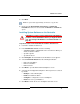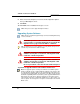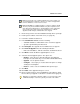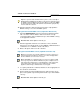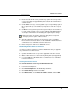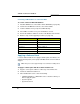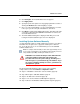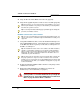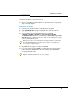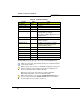Programming instructions
73
Software Procedures
1. Ensure that you have an off-board database backup before you begin.
2. Install system software on the FTP server (see page 70).
3. Launch the Software Installer Tool.
4. In the Identification Screen, enter the following:
- 3300 ICP IP Address or DNS Name of the controller to upgrade
- System Login ID and System Password
5. Click Configure. The Upgrade Source Definition Screen appears.
6. Click Perform Upgrade. Enter the following information:
- FTP Server IP Address, FTP Account Name, and FTP Password
7. Click Next to launch the Define Upgrade Options screen.
8. Select the desired upgrade options. The options are:
- Backup - select only if you don’t already have a backup (this
backup is the call control only; not voice mail or Embedded T1/E1)
- Upgrade - not an optional selection
- Configure - select only if you need to add a new option or change
existing Licensed Options
-Restore - select to restore Hotel/Motel wake-up messages.
9. Click Next.
10. Click Start on the Upgrade In Progress screen.
11. Clear your PC’s browser cache and distribute new software to all IP
Phones when you upgrade a controller in a resilient cluster (page 75).
Note: If you intend to rely on LLDP VLAN Discovery in the network, you
must first upgrade the 3300 ICP to Release 7.0 or later and upgrade the
IP Phone firmware to version 2.0.0.18 or later.
Note: LLDP-MED non-compliant telephones cannot use LLDP for VLAN
discovery. They must use DHCP VLAN discovery. Non-compliant sets are:
5001, 5005, 5010, 5020 IP Phones, 5140 IP Appliance, 5201, 5205, 5207,
5215 (single mode), 5220 (single mode), 5230 IP Phones, 5240 IP
Appliance, 5485 IP Pager, and 5550 IP Console keypad.
Tip: After you upgrade the 3300 ICP software, you must reboot the 3300
CITELlink Gateway in order for the gateway to load the new software.