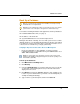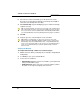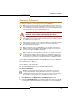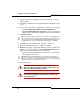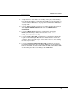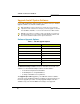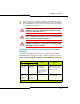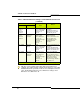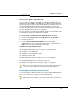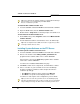Programming instructions
68
3300 ICP Technician’s Handbook
30 or 60 /
default or
Flexed
Dimension
Selection
250 / default Install
See “To upgrade and
change to a default
dimension:” on
page 83.
Use the existing Dimension
Selections.
If changing from Flexed
Dimensions, it is possible
that data may be lost.
30 or 60 /
Flexed
Dimension
Selection
250 / Flexed
Dimension
Selection
Install only. Do not
perform a data
restore with the SI
Tool. See “To
upgrade and change
to a flexed
dimension:” on
page 83.
After the Install and
Maximum Element
selection, Flex Dimensions,
Reboot, and Restore
through ESM. Use the
existing Dimension
Selections.
250 / default 30 or 60 /
default
Install
See “To upgrade and
change to a default
dimension:” on
page 83.
Use the existing Dimension
Selections.
It is likely that data will be
lost when going from a large
database to a smaller one.
250 / default 30 or 60 /
Flexed
Dimension
Selection
Install only. Do not
perform a data
restore with the SI
Tool. See “To
upgrade and change
to a flexed
dimension:” on
page 83.
Install, select Maximum
Elements, Flex Dimensions,
Reboot, and then Restore
using ESM. Use the existing
Dimension Selections.
Data may be lost when
going from a large database
to a smaller one.
Tip: The system software ships with small system dimensions
enabled. You enable the large network cluster when you select 250
Maximum Elements per Cluster in the License and Option Selection
form. The Default Feature Resources Dimension changes from
Dimension 17 to Dimension 19
.
Table 3: Maximum Elements Change or Flexed Dimension Selection
(continued)
Elements / Dimensions
Software Installer
Tool
Notes
From To
(Page 2 of 2)