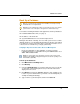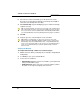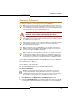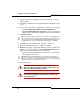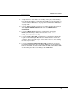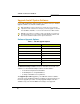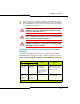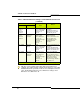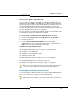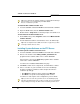Programming instructions
63
Software Procedures
Restore a Database
Use this procedure to restore a previously saved database.
You need the following information and equipment to restore a database:
Installer PC (see page 7)
IP address of the Controller
System Administration Tool username and password
To restore a database:
1. Click Restore in the Maintenance and Diagnostics menu.
2. Copy the identitydb.obj file to your PC (required for every user profile
on every PC used for backup/restore). Follow on-screen instructions.
Tip: The system does not allow you to log in during the restore and reset
period. Once the system has completed the restore and reset, you should
see "deleting/ipservicesdb.tar" in the RTC. This is a good indication that you
can log back in to the System Administration Tool.
CAUTION: You must reboot the controller after restoring a
database. Service will be LOST during this reboot.
Tip: You can only restore a Release 3.3 or later database onto a system
running Release 4.1 or later software. You may not restore a database saved
on software prior to Release 3.3.
Tip: You may not restore an LX or 700-user database onto an MX controller
if the database had CIM 3 or 4 configured. You must first delete the
unsupported CIM configuration.
Tip: You may not restore an MX database onto an MXe controller if the
database had an Analog Option Board (AOB) configured. You must first
delete the unsupported AOB configuration.
Tip: You may not restore a database created on one system onto another
system if they provide for different numbers of embedded analog circuits.
For example, the database from an MX (which provides for 2 ONS and 6
LS) may not be restored onto a CX (which provides for 4 ONS and 6 LS).
Time: The system takes approximately 30 to 90 minutes to restore an
average-sized database, during which time the files are copied to the
controller. Once the files have been copied, you must reset the controller.
Note that the system can take up to an additional 1 hour to reset.