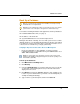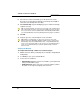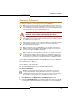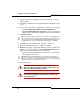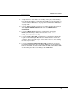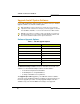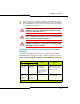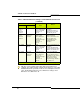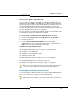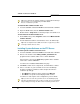Programming instructions
62
3300 ICP Technician’s Handbook
6. Select the check box for Call History records and/or Voice mail
messages if you want them included in your backup. Each addition
can increase the backup time noticeably.
7. Click Start Backup. System will display progress and then a backup
complete message.
8. Click OK.
9. Verify the presence of the backup file on the local drive.
Verifying the Backup
To verify that the backup contains voice mail messages:
1. Add the extension .tar to your backup file (for example, change May10
to May10.tar).
2. Use WinZip to open your renamed .tar file.
3. Look for the voice mail files:
- 002Vxxxxxxx.yyy (where xxxxxxx is a variable, system-generated
string) contains all messages.
- 003msgxxxx.vox (where xxxx is the extension number) contains
the status of messages belonging to that extension.
Tip: To perform a backup, your current user account on the computer must
have Java™ Plug-in version 1.4.2_06 or later installed. If you do not have
the correct version of Java installed, it will be automatically installed when
you click Start Backup. The backup will begin after the plug-in is installed.
Tip: During a system backup, no other users can access any of the
web-based tools (5140/5240 IP Appliance Online Services, Visual Voice
Mail, Desktop Tool, Group Administration Tool, or System Administration
Tool), access Visual Voice Mail, or save changes. To avoid blocking other
users, we recommended that you perform system backups outside of
business hours.