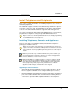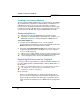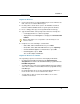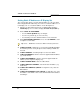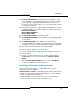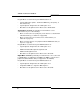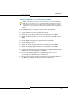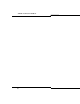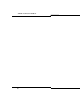Programming instructions
54
3300 ICP Technician’s Handbook
Setting Static IP Address on IP Display Set
The customer may prefer to assign static IP addresses to IP sets rather
than using dynamic IP addressing. You cannot set static IP addresses on
non-display sets. To set static IP address on the IP telephones:
1. Plug the set cable and power into the set while holding down the
Volume Up key for 3 seconds to display Set Static IP (Yes #/No *).
2. At the STATIC IP SETUP MODE.
- Use the Volume Up/Down keys to navigate
- Use the * key to back up (to correct an error)
- Use the # key to insert a decimal and move to the next field.
3. At the USE PRESENT SETTINGS screen, select # - ENABLE to enter
a complete set of IP data.
4. At INPUT VLAN ID, if VLANs are used, enter the VLAN ID that will be
inserted into packets sent by the phone. Enter nothing if VLANs are
not used.
5. At INPUT PRIORITY, enter 6 if priority is used or leave blank.
6. At INPUT IP ADDRESS, enter the customer-supplied static IP address
(e.g. 10.30.27.191).
7. At INPUT PDA ADDRESS, enter the customer-supplied static IP
address (not for single line display sets).
8. At INPUT SUBNET MASK, enter the subnet mask.
9. At INPUT DEFAULT GATEWAY, enter the Router IP address (e.g.
10.30.27.2).
10. At INPUT RTC ADDRESS (SRVR IP on single line sets), enter the
RTC address.
11. At INPUT TFTP ADDRESS (TFTP SRVR IP on single line sets), enter
the address of the TFTP server used to download the main and boot
load images.
Tip: Select * - DISABLE to revert back to DHCP from static parameters.