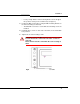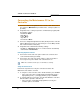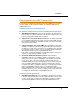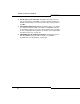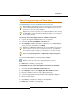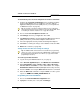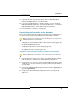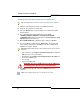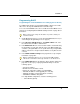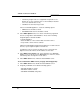Programming instructions
25
Installation
Basic Programming and Data Save
Programming the License and Option Selection Form
To select licenses and options prior to software release 6.0:
1. Log into the System Administration Tool (see page 8).
2. Select the License and Option Selection form.
3. Click Change and fill in the fields as required (see your Mitel Options
sheet). For more information, click Help.
4. Enter the Mitel Options Password and click Save.
5. Reboot the controller (see page 99).
To manually select licenses and options for release 6.0 and later:
1. Access the License and Option Selection form.
2. Click Change and leave the Application Record ID field blank.
3. Enter the number of licenses in the appropriate fields.
4. Select the appropriate Country variant and Configuration Options.
5. Enter your Password.
6. Click Save to commit your changes to the database.
7. Reboot the controller (see page 99).
Tip: Installations and upgrades require a new purchased-options password
from the Mitel Application Management Center (AMC). If you use the old
password, an error message is displayed.
Tip: Before you make any changes to Configuration Options, after entering
the Mitel Options Password and programming the database, ensure that you
have a system backup.
Tip: When you Change and Save in the License and Option Selection form
(prior to Release 7.0), an error message that references “sysid # 65535“
means that the SysID or i-Button is not installed or not seated correctly.
Tip: Enable Networking Option and Mitai/Tapi Computer Integration.
Time: The Save procedure takes approximately three minutes.